How can I activate and manage modules?
This article explains how to activate, book and test the individual modules in the portal.
Firstly, you must be logged into the portal as an administrator. This is the only authorisation with which you can view and activate the modules. Please click on Administration in the main menu on the left and then on Modules.
The available modules are now displayed:
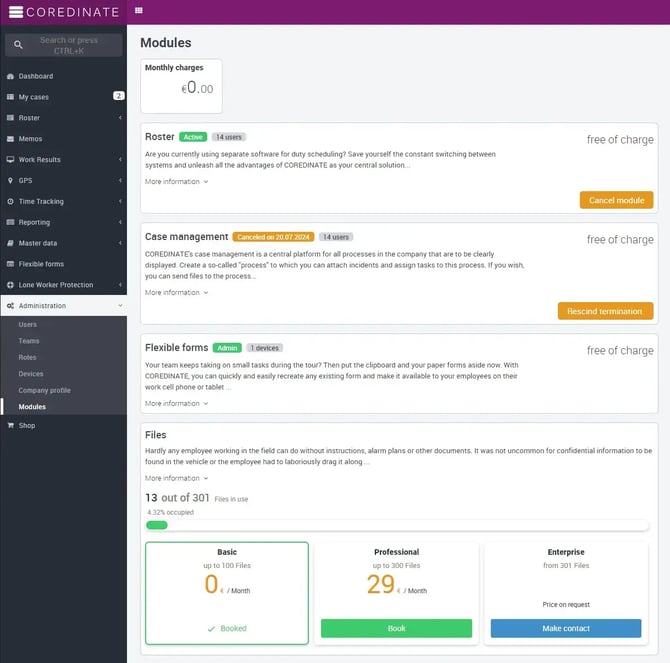
Here you can choose whether you want to test a module or book it straight away.
If the flexible forms have already been booked for existing licences, the module is automatically active!
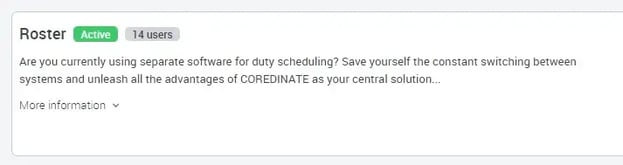
With the flexible forms, you have two options for booking these modules:
If the main Flexible Forms module is booked, it can be booked both for the devices and for individual users, who can then also edit / complete the flexible forms in the portal.
The Modules tabs for devices and users only become visible once the main module has been booked or the test phase has been activated!
Test modules
If you want to test a module, simply click on Test module. Click on Start now and you will receive confirmation immediately.
Starting the test phase is the same for all modules! If you have started the test phase for a module, the duration of the test phase is displayed directly at the top of the module. Once you have activated a module via the test phase or booking, you must now grant the corresponding rights to the individual users who are to use the module.
To do this, select Users in the main menu on the left under Administration and you will see the list of users created. In this view, you can also immediately see which module is booked or active for which user.
Now click on the name of the user to whom you want to add a module and then click on Modules at the top. Here you can select which module should be available for this user.
Simply click on Book and the module is immediately available for this user.
If you have booked several modules (e.g. the flexible forms), as an administrator you can see directly in the modules how many users or devices are booked. By clicking on Devices or Users at the top of the modules, you can see at a glance which devices or users have activated the respective module.
If you want to make a booked module available to another employee (e.g. because the responsibilities in the company change or because an employee leaves the company), you can assign the booked module to another user.
To do this, proceed as follows:
Select the user who no longer needs the module. Click on Modules. Select which module is to be replaced and then click on Replace or cancel module.
Here you will find further explanations and instructions for the modules
The system will then ask you to select the user who is to use the module in future. Click on Apply to remove the module function from the previous user and assign it to the user you have just selected.
If the previous user is to receive the module again, you can either:
- Book the module again or
- Replace the module
As with licences, there is no relocation limit here.
If no module is booked by the administrator, the Modules tab is also not displayed for the users.