Associate forms with incidents
COREDINATE allows you to link forms directly to events so that they have to be filled in automatically when the event is entered.
In some cases, it may be necessary to fill out a form directly for this purpose when recording an event. In this article, we describe the procedure on how to set it all up to be able to capture it in the app or portal.
In this example, the form and the event type are already created. Please log in to the portal with the appropriate rights. On the left side of the main menu, click Master Data, below that click Event Types.
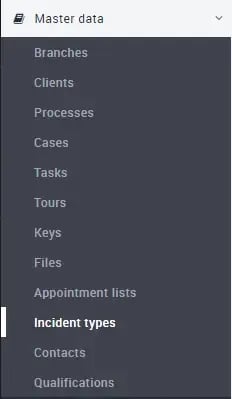
You can now create an event type or select an event type to which you want to assign a form.

To do that, click the event type, the window will split and on the right side you will see the button Assignments.
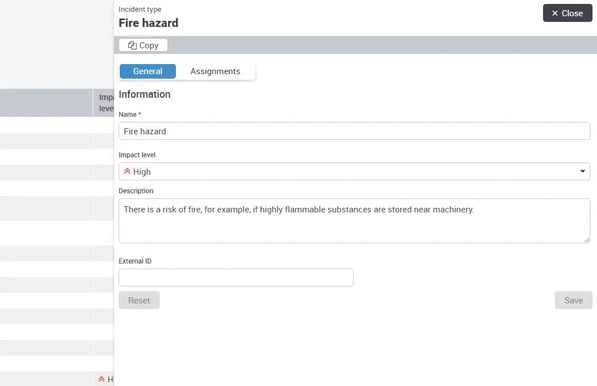
Click on it and click on the blue button + Add form on the right side.
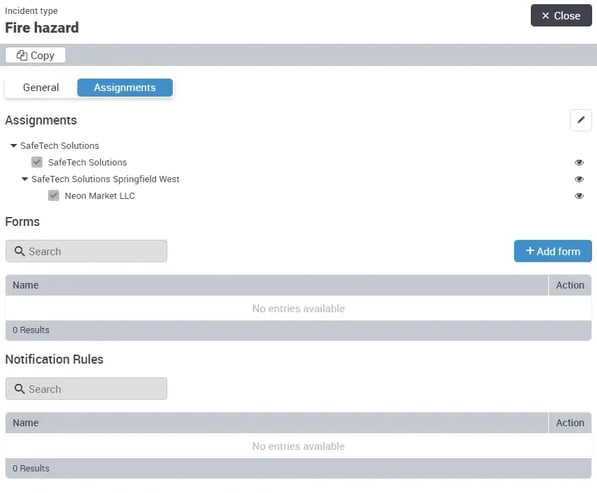
In the following popup, select the desired form by clicking on it and then go to Apply.
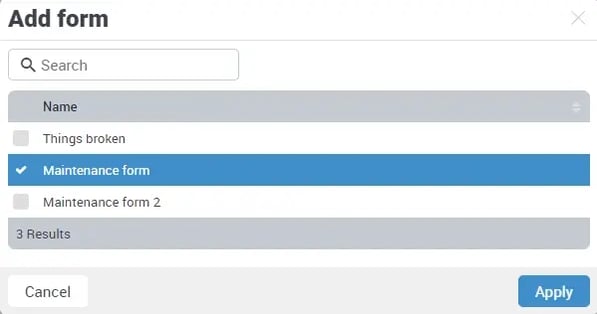
Now a form is assigned to the event, which must be filled out whenever the event is recorded.