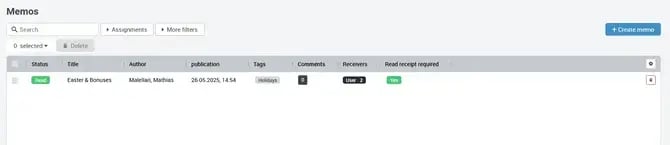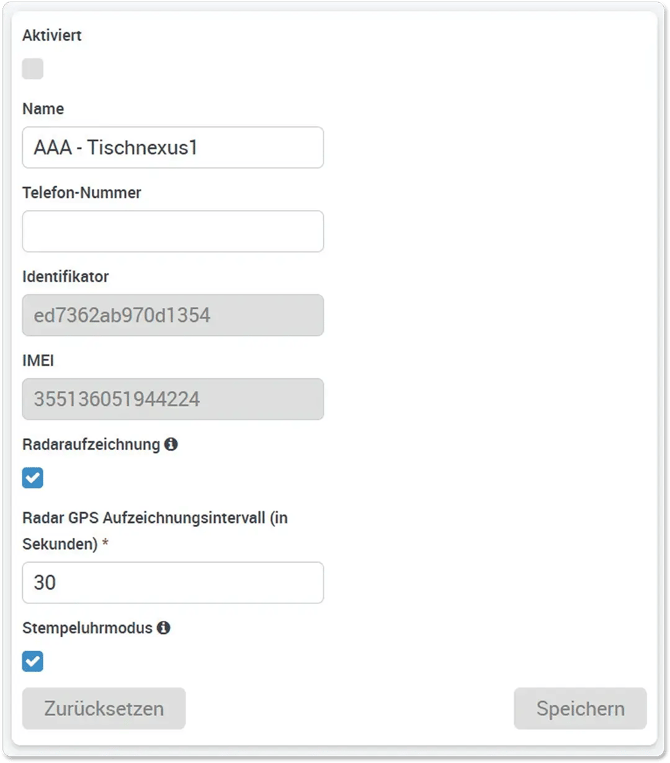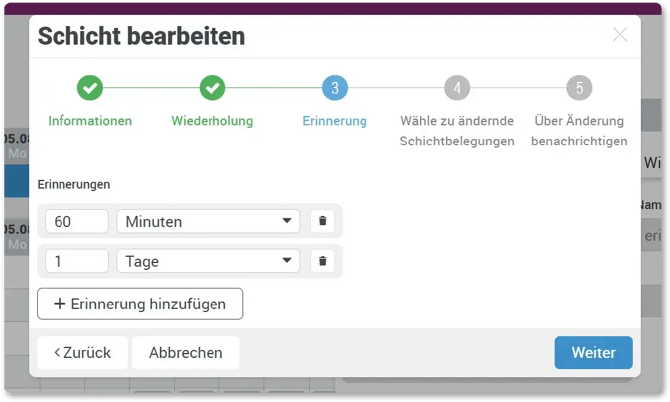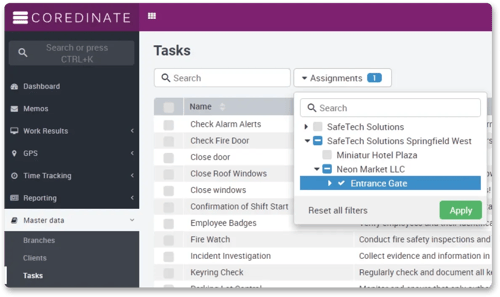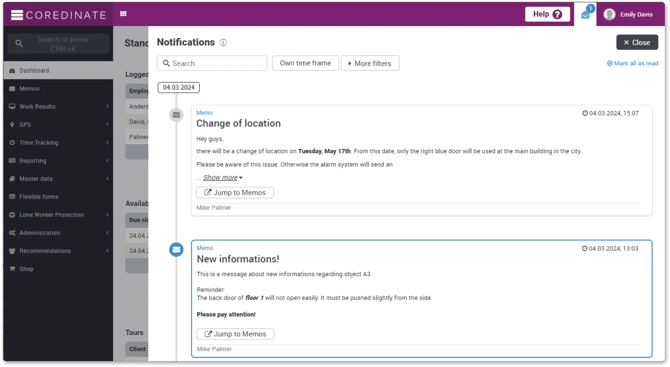Product updates – COREDINATE changelog
At this point, you will learn everything worth knowing about the innovations in COREDINATE.
9.19.0 Vorschau
Assign tasks to users and teams, new statistics widget for tickets, CI: upload login wallpaper
Aufgaben Benutzern und Teams zuordnen
- You can now assign tasks to specific users or teams to better control who can complete them.
- The assignment determines who can complete the task.
- Editing under Master data > Tasks can still be done by all users who have the corresponding permissions.
- Completion applies to both the portal and the app.
- The “Complete Task” widget is only affected if no specific task is selected within the widget.
New statistics widget for tickets
- There’s now a new widget for tickets in the ticket system that shows how many tickets were opened and closed during the selected time period.
- The widget includes the usual filters.
CI: Upload Login Wallpaper
- For the recently introduced Corporate Identity module, it’s now possible to select a wallpaper for the login screen.
9.18.0
Tasks per assignment with scheduling, new “Board” view
Tasks per assignment with scheduling
Previous problem
-
If a task was assigned to multiple areas or checkpoints and had a schedule, only one task was created.
-
It could then only be completed in one of the assigned areas.
-
If you wanted to ensure that each assignment (each area/checkpoint) had to complete the task at a fixed time (e.g. every Friday at 3 pm), you had to manually duplicate the task for every assignment.
- With many areas and tasks, this quickly became confusing and created massive administrative overhead.
New feature
-
There is now a new option:
„“Recurrence rule creates execution per assignment.”“. -
This automatically generates a separate task for each assignment.
-
Completion is then required separately for each area/checkpoint.
Example
-
Before: If you wanted to check the first aid kits every month in 5 locations, you had to create 5 tasks (one per location).
-
Now: One task is enough – with the option enabled, execution is automatically distributed to all 5 locations.
New “Board” view for processes
With the ticket system enabled, you can now use the new Board view:
-
Visual overview with pie chart
Quick snapshot of all process statuses (started, available, overdue). -
Card view by status columns
Processes are clearly grouped by Available, In Progress, Paused, and Done.
→ Benefit: Better orientation and faster identification of where action is needed.

-
Detailed info on process cards
Each card shows tasks, progress (in %), assignments, and the next due date.
→ Benefit: Key progress visible at a glance without extra clicks.
Improved usability
-
Filters (time range, assignments, other filters)
Tailor the view to your needs — from all processes down to just your own tasks. -
View options (list / cards)
Switch flexibly depending on your working style. -
Create new processes or tasks directly
Fewer clicks, saving time in daily operations.
Practical benefits
-
Faster prioritization via progress bars and percentages
-
Clearer responsibilities through assignee display
-
Less searching, as all relevant info is visible at a glance
-
More efficient teamwork thanks to transparent progress and open tasks
9.17.0
Corporate Identity, Notification Rule Respects Alarm Profiles, Pie Chart for Tickets
Corporate Identity
With the new Corporate Identity module, you can customize COREDINATE to match your company’s branding.
The following settings are available:
-
Your own logo on the login page
-
Your own logo in the portal
-
Custom colors for the portal header and buttons
-
Two app logos: one for light mode and one for dark mode
-
Custom button colors in the app




Interested?
Feel free to contact our sales team if you would like to use the module.
Notification Rule Respects Alarm Profiles
The notification rule type “Alarm via Workplace Safety” has been enhanced:
New:
You can now define alarm profiles for which the alarm should be triggered.
Advantage:
This allows more precise control over which people should be alerted by which devices.
Default behavior remains unchanged:
If no profile is selected, the alarm will still be triggered for all profiles — as before.
Pie Chart in Tickets
The ticket system’s case view now includes a pie chart.
The chart instantly shows how many cases are currently open or overdue, giving you an immediate overview of the processing status so you can respond accordingly.
Other Improvements
-
Additional filters for users: filter by branch and module.
-
User view: “Teams” has been removed from the “Assignments” column and placed in its own column.
-
New “Cost Center” filter for devices.
-
When changing an email address, the password must be re-entered.
9.16.0
New message view, configurable table columns, new app permission "Manage own user data"
New Memo View
The message view has been redesigned and switched to a table layout. This makes managing a large number of messages easier.
Configurable Table Columns
Now the columns in views using the new table layout can be configured. You can define both the columns themselves and their order.
 The configuration is saved, so settings are retained when switching devices.
The configuration is saved, so settings are retained when switching devices.
New App Permission: "Manage Own User Data"
This new permission allows employees to manage their own data in the app, including their user attributes.
Optional Lockout After Failed Login Attempts
This setting can now be disabled under Company Profile > Security.
Other Changes
Tasks can now be duplicated. All recurrence rules and assignments are copied as well.
9.15.0
Custom User Attributes, New Permission "Own User Data"
Custom User Attributes
You can now assign any attributes to users. Combined with the new permission that allows users to manage their own data, you can, for example, manage clothing sizes.
Under Company Profile in the User Attributes tab, you can create sections where these attributes are then added.

After creation, the section will appear as a card in the General tab of each user view.
You can create descriptions that appear as tooltips for input hints. For each attribute, you can control whether the employee is allowed to edit it.
All changes are recorded in the change history:

If the section is deleted from the company profile, all related fields are removed from every user. This is also recorded in the history.
New Permission "Manage Own User"
With the new portal permission, your employees can manage their own user data. A "My Data" menu item will appear for this.
Adjustments
- "Complete Task" Widget: Can now be saved as a draft. However, input can only be continued in the app or portal with the appropriate permissions.
- Qualifications: The table now directly shows whether a document is available.
9.14.0
New Billing Page, Work Hours Filterable by Assignment, New "Manage Work Hours" Widget, AVV Accessible via Portal
New Billing Page
The new view is designed to support companies using the COREDINATE® duty roster, ensuring they have all necessary tools to process and cleanly export work hours.
Important: The assignment between work hours and branch/customer/area is established through shifts. If work hours are not assigned to a shift, they will not be included in the calculations.
The view is divided into multiple tabs, each with a distinct purpose and offering a CSV export option.

Hour Distribution" Tab – Displays a hierarchical tree structure showing branches, customers, and areas with corresponding work hours. The shift must be clearly assigned for inclusion.
If a shift is assigned to multiple areas/customers/branches, it will not appear in the tree structure due to ambiguity.
"Shifts" Tab – Lists all shifts for the month, including target hours (calculated from planned shift assignments in the duty roster) and actual hours recorded through time tracking.
"Employees" Tab – Lists all employees who were active during the month.
"Target Hours" Column – Calculated from the shift assignments the employee was scheduled for that month.
Unpaid Leave" Column – Displays leave categorized as "unpaid."
"Paid Leave" Column – Displays leave categorized as "paid."
"Workdays" Column" – Shows days where at least one minute of work time is recorded.
"Hourly Wage" Column – Determined by the new hourly wage feature, which can be stored under User > Contract Data. Note: This is a preview only—wage supplements based on wage types are not yet applied here!
"Wage Based on Hours" Column – Calculates gross wages before supplements.
"All Time Entries" Tab – Simply lists all time entries recorded for the month.
"Conflicts" Tab – Helps maintain data quality by identifying work hours that are not assigned to a shift.
This can happen when shift assignments are published late, modified after recording, or when employees clock in too early or late.
The table displays recorded timestamps and suggests matching shift assignments, which can be confirmed with a single click.

The "Deviations" tab helps correct irregular work hours. A tolerance for lateness can be set in minutes. Work hours and shift assignments are compared, showing any discrepancies. The planned shift’s start and end times can be applied individually or in bulk. If an employee forgets to clock out, this is also flagged.

Then, the work hours and shift assignments are compared, and the difference is displayed. With a single click, the planned shift's start and end times can be applied, or multiple rows can be selected and adjusted in bulk.
If an employee forgets to clock out, this is also specifically flagged.

Work Hours Filterable by Assignment
A new "Shift Assignments" filter is now available under Times > Work Time Tracking if the duty roster is active for the company.
This filter allows selecting a branch, customer, or area assigned to a shift, displaying only the work hours linked to that grouping through the shift.
Note: Work hours that are not assigned to a shift will not be displayed. To ensure data accuracy, the Billing Page > Conflicts Tab should be checked before making reliable assessments.
New "Manage Work Hours" Widget
The new widget allows multiple employees to clock in and out simultaneously via the dashboard.

Through a multi-selection, multiple employees who are not yet clocked in can be selected, and their work hours can be created with a single click.
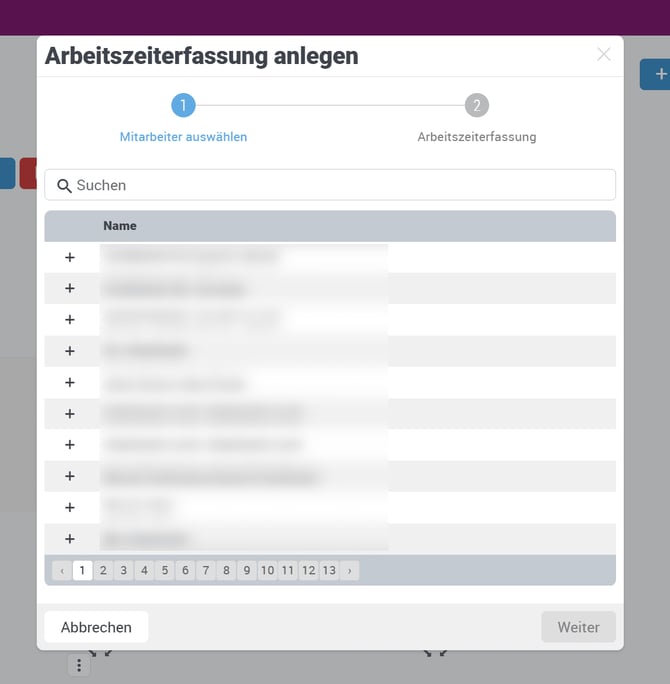
Note: If an employee already has recorded time for the selected period, a warning will be displayed.
The widget allows customization of the icon and button label, and the "Stop" button can be hidden if needed.

AVV Accessible via Portal
The agreement can now be viewed and downloaded under Company Profile > Data Protection > Data Processing Agreement.
App
Revision of the "Patrol" View
The original patrol view was not optimized for very large patrols (300+).
Additionally, the map for patrols had little space for GPS checkpoints.
The view is now divided into tabs, which are visible below.


Each tab now has enough space to display the content properly.
Navigation Optimizations
We have made several optimizations to the navigation functions, allowing for faster and easier direct navigation to the destination.
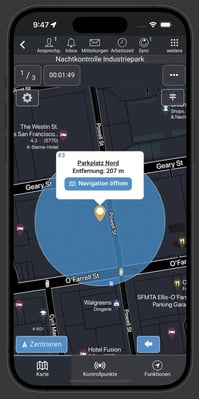
With a single click, information about the GPS checkpoint can be retrieved.
Additionally, navigation can start immediately.
By clicking on checkpoints assigned to an area with a stored address, navigation is now also possible.


Sorting Checkpoints by Distance
Using the box at the top right, GPS checkpoints can be sorted by distance.


9.13.0
New report type "Events with Form", notification for events includes form data, configure columns in the report type "Task Completion with Form"
Events and Forms
With this feature package, we have optimized the remaining areas where form output was recorded but not reported in a sufficiently meaningful way. The columns are now individually configurable.
This package includes the following functions:
-
Report type "Events with Form": Similar to tasks, events can now also be generated and sent as reports, including the associated forms.
-
Form data in event notifications: In the notification rules for events, a checkbox in the "Notification Rule Content" step can now be used to specify that the associated form is sent as a PDF attachment.
Configure columns in the report type "Task Completion with Form"
As with other reports, the columns can now be individually configured.
Option to Enable or Disable the Time Clock Mode via the Portal
Until now, the time clock mode could only be activated directly within the app's administration. From now on, this setting can also be adjusted via the portal.
Once activated, the function can only be deactivated by an administrator.
When time clock mode is active, employees are automatically redirected to the time clock after scanning their ID. Pressing “Start” or “Stop” immediately triggers a logout.
This feature allows multiple employees to quickly and efficiently clock in and out at checkpoints in succession.
9.12.0
Automated Start and Stop of Working Hours, Ignore User Rights for Shared Widgets
Automated Start and Stop of Working Hours
Shifts now come with the new feature “Shift Times as Working Hours”. When this feature is activated, employees no longer need to manually clock in or out. Working hours automatically start at the beginning of the shift and end automatically at its conclusion.
In the change history of the working hours, the user “COREDINATE System” will appear, indicating that the time tracking was automatically generated.
Important: Working hours will also begin automatically if the employee is not logged in or is not present at the deployment site.
Ignore User Rights for Shared Widgets
The widgets “Time Clock” and “Display Files” now include the feature “Ignore User Rights for Shared Dashboards”. When this feature is enabled, these widgets can be used within a shared dashboard, even if the respective user does not have the necessary permissions.
This allows administrators to revoke all user rights and instead provide them with a specially tailored dashboard that functions as a digital guard book.
9.11.0
New Widgets: "Log Incident," "Log Task," "Display Text," and "Display Files"
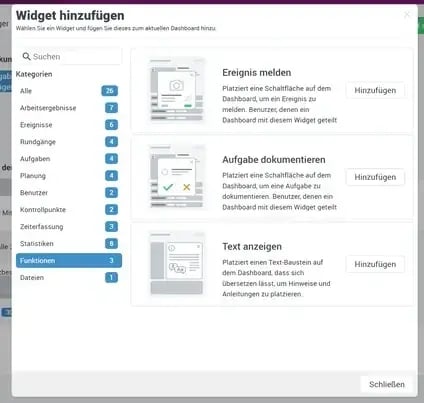
Widget "Log Incident"
The new widget places a button on the dashboard to streamline incident logging.

The button label, icon, available incident types, areas, and the option to allow attachments can be saved.
Select areas
If no areas are selected, the system determines which areas the employee is authorized to view based on their responsibilities and suggests these.
If a specific area is selected, the first step, "Location of observation", in the event logging process is skipped.
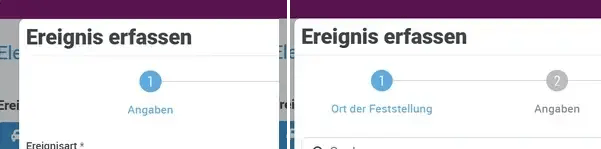
If multiple areas are selected, the employee must choose between them. In this case, their specific responsibilities are not considered.
Select incident types
Similar to areas, event types can also be selected. The number of saved event types determines the dialog's behavior.
If no incident type is selected, the system identifies the incident types available to the employee based on their responsibilities.
If a single incident type is selected, it is automatically assigned and cannot be changed.
If multiple incident types are selected, the employee must make a choice, regardless of whether they are authorized to view the event type.
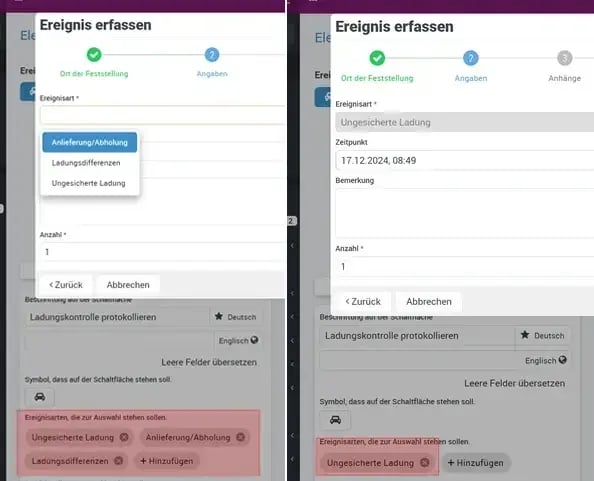
At the end, it can be configured whether the "Attachments" step should still be displayed.

Widget "Log Task"
Similar to "Incident logging," you can configure the button label, the icon, the available tasks, and the areas.
Select Task
No task selected: Tasks that the employee is allowed to see based on their responsibilities.
One task selected: The task is pre-selected and cannot be changed.
Multiple tasks selected: The employee must make a selection.
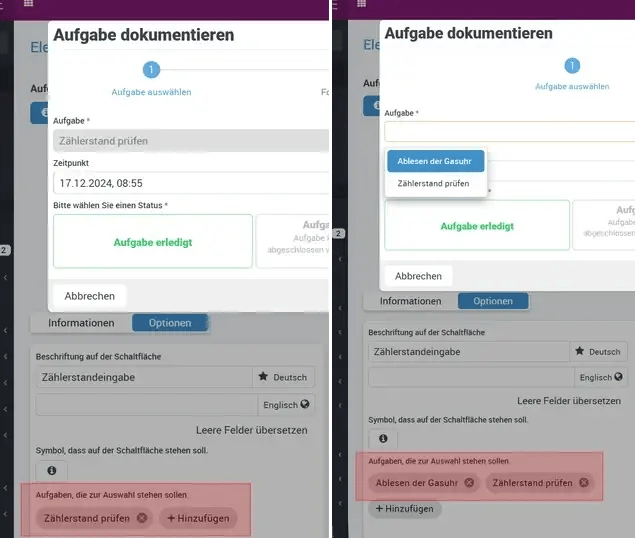
Select Areas
Exactly as in "Incident Logging."
Widget "Display Text"
This widget allows you to add instructions directly within a rich-text editor on the dashboard. For example, you can include work instructions or operating guidelines for employees.


Widget "Display Files"
Additionally, this widget can be used to provide employees with immediate access to files from the file manager according to their responsibilities. A single click is enough to download the files.

As shown in the screenshot, you can create and share a dashboard to provide an electronic logbook that is easy to use.
9.10.3
Savable Filters in the Shift Planner, New Column for Patrol Reports, New Report Type for Events by Event Type, Carrying Over Vacation Quotas to the Next Year
Savable Filters in the Shift Planner
Note from the developers: We’ve heard your feedback. The shift planner already offers numerous filters, but users often need to switch between different filter settings to work efficiently.
When filters are applied in the shift planner, a new button will appear to save the current filter settings.

By clicking the button, the filter configuration will be saved, and you can assign it a name.

This allows you to set up multiple filters in the shift planner for various views, helping you work more effectively.
New Column for Patrol Reports
For some time, displaying numerous points within a patrol has been a challenge. Additionally, it wasn’t possible to determine whether a point was a substitute scan or not without referencing the portal view.
The new column, "Patrol Completion (Tabular)", adds a table to each row in the report. This table breaks down the sequence of points within the patrol in a list, provides information on whether a point was a substitute scan, and directly displays the corresponding image.


New Report Type for Incidents by Incident Type
The new report type for incidents no longer lists events purely chronologically but instead organizes them by incident type.

Carrying Over Vacation Quotas to the Next Year
We’ve taken a new approach here. Instead of creating new quotas with a different validity period (e.g., January 1st to March 31st), we enable an extension of the existing period with a specific designation. This reduces complexity and the number of quotas within the system.
A quota that already had an associated absence could not be edited before. Now, the validity end date can be adjusted. This allows quotas to be carried over into the next year.
To comply with legal requirements, any changes are explicitly marked, and the modification history will show the time and the person responsible for the edit.



9.10.2
Map Improvements for GPS Tours
-
Optimized Map View: The display of tours in the map view has been significantly improved, providing much better performance. Even tours with over 100 GPS checkpoints are now supported seamlessly.
-
Enhancements in the Patrols Detail View:
In the Work Results > Tour Status category, the map for a tour now shows the timeline of events. Additionally, arrows on the GPS points indicate the movement direction and the order of the completed checkpoints.
Before:
After:
Using the "Play" symbol, you can view the patrol step-by-step in playback mode.
Improvements
The Arabic language has been introduced.
9.9.10
Links in Notifications
A new feature is now available in notification rules that allows users to add links in emails. These links direct the user straight to the portal, taking them directly to the relevant work results with pre-set filters applied.
Improvements
- Employees clocked in for over 24 hours are now automatically clocked out.
- A key bundle can now be directly selected when being created.
- The employee shift schedule now supports a fixed sorting of employees. When activated, this sorting remains fixed when a shift is selected, without automatic resorting.
9.9.9
Improvements
- Reports can now be paused.
- Notification rules can now be paused.
9.9.8
Improvements
- Benachrichtigungen über Zustandsveränderungen verfügen nun über ein Merkmal, das die E-Mail für die Empfänger wie eine gewöhnliche Ereignismeldung erscheinen lässt.
- Notifications about status changes now include a feature that makes the email appear to recipients as a regular event message.
- The search within the assignment tree has been improved.
9.9.6
Improvements
- The "Shifts" and "My Shifts" views now display assigned employees in a separate column. Additionally, a new filter has been added to search specifically for shifts to which a particular person is assigned.
- The event statistics widget can now also be filtered by status.
9.9.4
Security
After six failed login attempts, the user is locked out and receives an email notification. The user can unlock their account by resetting the password.
9.9.3
Reminders for upcoming shifts, new export format for events
Reminders for upcoming shifts
Reminders can now be added when creating shifts.
Create multiple reminders and improve employee punctuality.
These are sent by notification to employees via COREDINATE Lite or the COREDINATE App before the shift is due on the day in question.
You are not familiar with the Coredinate Lite app? Every employee with a booked rota module can install the app on their personal smartphone, allowing them to view their shifts and absences, swap shifts, request absences and receive up-to-date notifications of any changes.
New export format for events
Developer's note: We have noticed that the current table format is reaching its limits as the information density of events increases. With the introduction of comments, there is yet another source of information that cannot currently be exported. An export in table format would not be very useful.
The new format can now be selected during the selection process.
The format contains all information in a more readable format, including location, images, comments and form data.
Further changes
- Under ‘Qualifications’ there is now an overview that shows all employees and their qualifications
- The performance of the app when entering the area view has been massively improved if the area has many tours that extend over several areas and are assigned to tasks.
- Absences can now be exported like all other work results.
- My shifts + shifts: Export formats have been extended.
- New filter ‘Assigned users’ in the Shifts view now filters the shifts based on the assigned employees
- The design in Work Results > Incidents has been improved to prevent the table from becoming very distorted when there are many images.
9.9
States for incidents, New notification type in response to states, Comments for incidents
Under Master Data > Incidents, there is now a new tab "State Management."
There, different states can be assigned to incidents to better represent internal processes.
State changes are recorded in the change history as usual.
Example:
You want to review all reported incidents yourself first and then forward them to customers via notification rules.
In State Management, you now create a state "Reported & Waiting for Review," declare it as the Starting state, and specify under "Visibilities" which people are authorized to see the incidents in the initial state.
Next, the state "Reviewed" is created.
In the first state, we set the new state as the "Subsequent State."
Then we create a notification rule with the type "Incident transitioned to state" and set it to "Reviewed," and set the customers as recipients.
Now, when an incident is reported, it is assigned the state "Reported & Waiting for Review" and is only visible to the people in that state.
Now the responsible person can review, correct the incident, and transition it to the state "Reviewed."
Warning: By creating a state, the mechanism is activated and cannot be immediately undone


9.8.7
Edit shifts in the past
Shifts can now also be created in the past in order to add shifts later.
When creating and assigning an employee, the system asks whether a working time recording should also be created for the employee.

Linked working times can now also be edited directly in the shift allocation drawer without leaving shift planning.
Some views have been adapted accordingly to provide support.
A change history for linked working times has been added.
Accordingly, there are now new notifications to inform employees.
Under My shifts > Past shifts, employees can now also view past shifts to which they are assigned.
9.8.3
Native notification for messages, record incidents everywhere, messages in the Lite app, customised icons for absences
Native notification for messages
Publishing messages will now also trigger a notification in the app, even when the app is closed. This prevents the notification from being overlooked.
Users now have the new "Messages in the Lite app" permission. This also allows Lite app users to receive notifications.
With this release, all notifications have finally been changed and can also be received when the app is closed.
Record an incident anywhere in the app
The layout has been adapted so that an incident can now be recorded via the top menu bar.
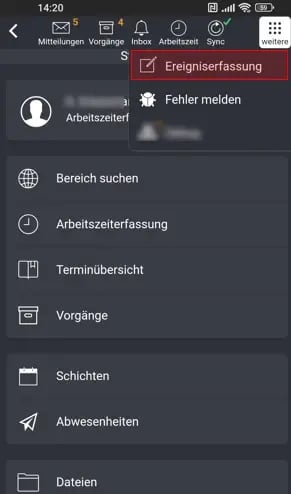
The area and incident type must be selected there as usual.
Contact persons accessible everywhere
In the section view, contact persons can now be accessed via the global menu.

Customised icons for absence types
Icons and icon colours can now be defined under Duty roster > Settings > Absence types.
![]()
These icons are displayed in the shift planner and in the corresponding exports and help with quick orientation.
Comments on working and area times
Comments can now be added to times. These comments are synchronised between the authors in real time.

If there are comments on times, these are indicated by a symbol in the table.

Task completion via the portal – time and date can be changed
When completing a task via the portal, the time can now also be changed retrospectively. This means that tasks can be completed at a later date.

If the time is changed in this way, this change is indicated by an info icon in the table and in the drawer:

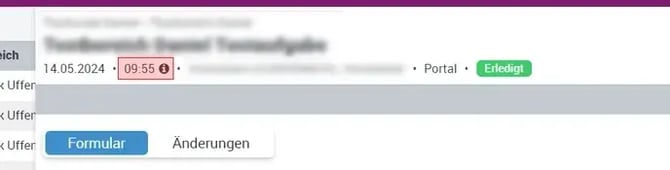
The actual time of entry is also shown there.
Revision of the user interface for notification rules
Before this version, the table for notification rules only consisted of a name. This led to users adding descriptions to the assigned names in order to orientate themselves.
Now there are more columns, recipients are immediately visible and recipients can be searched for using the filter options.


With the new multiple actions, recipients can also be added to the notifications. It is now possible to replace and remove individual recipients.

Search for users by rights and roles
To quickly find out which users have access to their tours, for example, you can now search for individual rights in the user view.

Only users who have this user right directly via individual rights or indirectly via teams and roles are displayed.
9.8.2
Native shift notifications in the standard app
Native shift notifications in the standard app
We are now also sending the notifications for duty roster interactions to the standard app. Previously, this was only possible for the Lite app.
However, the notifications are only received when the employee is logged in. After logging out, no more notifications are sent, unlike in the Lite version. Here, the employee receives their notifications even after logging out.
Further changes
- The display of the change history when changing user rights has been improved.
- When creating absences of the type "holiday" outside an available holiday contingent, the relevant existing contingent is now also displayed as an aid.
- Deleted entries can now be displayed in the filter in reports.
- For statistics widgets, the time period is now always displayed next to the name.
- Working times can now also be created via the guard book.
9.8.1
Configurable incident notifications
Configurable incident notifications
The wizard for configuring the incident notification now offers an additional step for configuring the content of the delivered email after an incident has been recorded.
You can currently configure the following information:
- Impact level
- Amount
- Notes
- Pictures
- Employees
- Position
9.8.0
Statistics in the dashboard, report filter
Statistics in the dashboard
From today, new widgets are available in the dashboard to view statistics on work results.
The following widgets are available at the start:
- Incidents based on a time period
- Incidents based on the incident type
- Incidents by hourly analysis
- Incidents by assignment
- Incidents by impact level
- Task completion by time
- Checkpoint detections by time
- Tours by time
Scaling the time after filtering
The widgets automatically adapt to the filtering. If there is no time period, the last 30 days are automatically displayed.
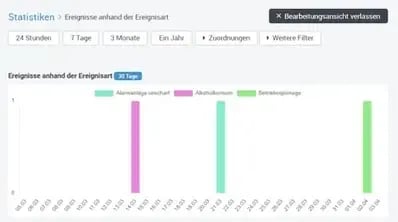
If a filter is set, the time frame is adjusted automatically.
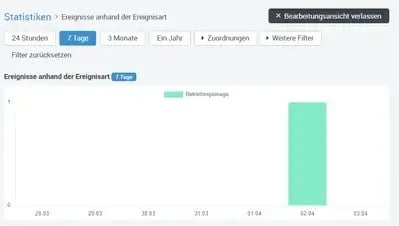
Scaling of the assignment filtering
The statistics adapt to the assignment filtering and thus provide a means of comparing the locations/customers/areas with each other.
The branches are compared without filtering:
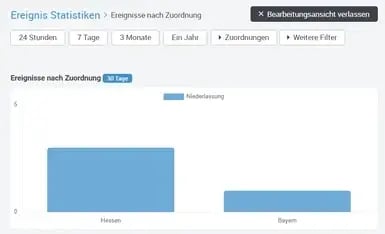
The customers are displayed by filtering on individual customers:
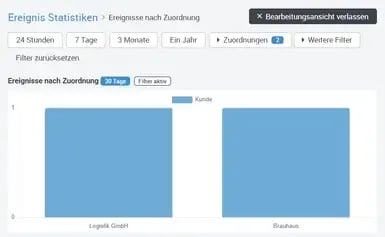
New filters in reports
The filter for replacement certificates and duration for tours are now also available in the report.
Mapping filter for different views
Assignment filters are now available in the following views to make searching and filtering easier. They can be found in the following views:
- Tasks
- Tours
- Processes
- File manager
- Contact person
- Reports
- Teams
Further adjustments
- Deleted elements can now be displayed in the working time filters.
- A keyring can be created directly without having to create a key first.
- New "Team" filter for reports on working hours/area times
- New "Shift" column when exporting working times
- New "Shift" filter for working times
- A comment for holiday quotas can now be stored.
- Additional time periods for reports: "Last year", "Current year", "Last quarter", "Current quarter"
- The "Function" column is now displayed in the "Registered users" widget. In addition, the sorting has been reversed.
9.7.0
Saved notifications, real-time coverage of the shift plan
Saved notifications
Before this update, notifications were only displayed if the user was active at that exact moment and had internet (App).
Now a series of notifications are sent to the app and kept there so that nothing can be overlooked in future.
In addition, for some actions, such as publishing a message, approving a holiday request and many other processes, messages are sent to the relevant persons.
More functions will follow that will use this channel!
Real-time coverage of the shift plan
Before this update, it was practically impossible for two users to work on the same shifts, as the changes were not active and were immediately transferred to the other user.
Now several users can work in the shift plan at the same time, the other users immediately receive the changes in real time and can no longer get in each other's way.
All other sub-views, such as the duty roster overview, absences, shift exchange and even the comments section of the absences are now synchronised between all users who are active in the app or portal.
Functions, improvements, bug fixes
- A new "Keyring" column is now available in the key log export and shows all keys that have been received or issued with the keyring
- Clicking on an absence in the shift planner now opens a drawer with all the necessary information
9.6.0
New planning tools for the duty roster, comment field for shift assignments, new columns in the report for rounds
New planning tools for the duty roster
Under Roster > Overview you will now find 2 new widgets to give you a quick overview of how far your planning has progressed and which applications need your attention. The four boxes provide you with information on how many shifts have already been categorised using the green bar. The blue bar shows the number of published shifts.
In addition, conflicts (shift assigned and absence entered) are displayed immediately and forward you directly to the shift planner with just one click.

The list below collects all leave requests, shift applications and swaps in a central location and allows shift managers to quickly process incoming requests.
Comment field for shift assignments
Comments can now be added for individual shift assignments in order to be able to react to individual cases without having to contact the employee directly.

New columns in the report for rounds
Until now, there was only one Time column, which displayed start and end times depending on the status. We have now separated this into detailed sections to meet customer requests.
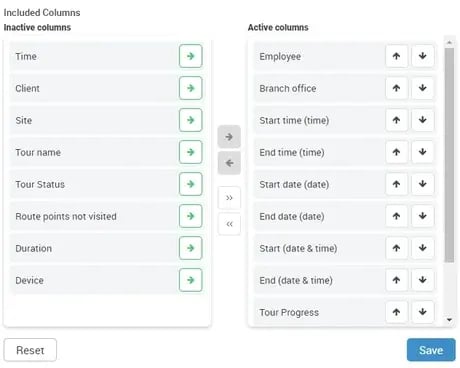
Improvements
- The branch, customer and area view has been standardised and is more performant.
- The table for flexible forms now also shows which event types and tasks the form is used for.
- In the shift planner, the holiday contingent is now also displayed directly when you click on an employee in the drop-down menu.
- On some pages, such as "Shift Swaps", "My Shifts" etc., the days of the week are now abbreviated everywhere.
9.5.0
Multiple shifts in one day, notification for impact levels
Several shifts in one day
Employees can now be assigned to several shifts in one day. In some scenarios in which employees take on several smaller shifts, this helps with more precise scheduling.

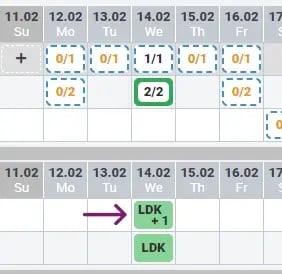
The categorisation can then be viewed as usual in the export formats, in the portal views, and in the app.
Notification for impact levels
In the last release, we released the impact levels to make it easier to categorise the urgency of incidents. In order to be able to react better to corresponding events, a notification rule can now be set to the corresponding level.
If an event with the impact level is reported, e-mails are sent.
Other
- Leave contingents can now be set for several users at the same time via a multiple action in the user view.
- The evaluation period is now also placed on the PDF for reports
- If filters are set in the shift planner, these are saved in the browser and set directly when the user switches back to planning
- Shift assignments show an info icon if their start/end time has been changed.
- If there is a conflict status in the shift planner when an employee has an absence and a shift assignment on the same day, this conflict status is now also displayed in the upper area.
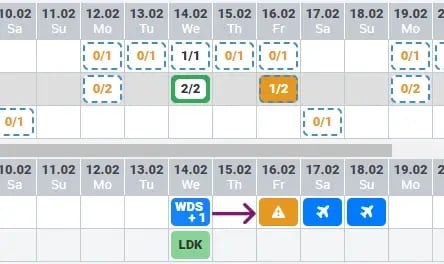
- User information can now be exported to Excel in the user view
- Free colour selection for absence types
9.4.0
Impact levels for incident types
Impact levels can now be defined for incident types. This allows important events to be identified and reported more quickly.
There is now a new Impact level column and filter under Work results > Reports.
To configure the impact levels, you need the new Manage impact levels right, which administrators automatically receive.
Under Master data > Incident types, you will now find a new tab in which the impact levels can be defined. Each level has a weighting that controls the order in which they are selected.
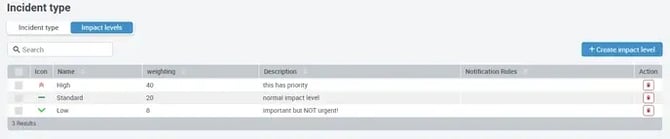
As soon as an event is reported, the impact level changes automatically according to the event type.
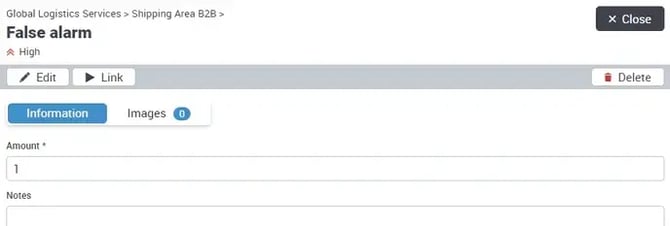
Upcoming updates will include additional features that enhance the functionality of the impact level.
Bug fixes
- In some cases, a configured e-mail server was deactivated because too many connections were established when publishing shifts.
- The event type was not set for watch log reports.
9.3.0
Edit and create tours in the app
We want to give our administrators a way to insert their tours on site directly through the app. Tours can now be managed via the app. To do this, there is now a new item Manage tours under view Home > Administration. The App > Administration right is required for this.
An area must be selected, then all tours visible in it are displayed.



Info about the device status in the portal
Developer's comment: Especially in companies with several devices, it is often difficult to see if all device settings are working correctly without having the device at hand.
In the portal under Administration > Devices, there is now a new column that shows the status of NFC, the battery and location detection.
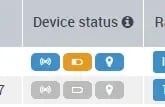
The status is updated initially when logging in, changing settings and changing the battery level.
Event reports filtered by status
The event report now has the Status filter and can, for example, only forward deleted events by report. If there are no deleted events in the period, no report will be forwared.
Operations & Processes: Subtasks have an adjustable order
In the case of operations and processes, it was previously no longer possible to change the order of the subtasks after they had been created. From now on, there will be a Order column, with which the sequence can be subsequently changed, similar to route points in tours.
Other
- In some cases, images that were taken via smartphones, transferred to a computer, and then uploaded to the portal, were not rotated correctly. For this, we have included buttons so that the images can be rotated subsequently.
- In the Contacts view there is now a Note column
Preview 9.2.0
New widgets and multilingual incident types
Multilingual incident types
Several languages can now be defined for incident types.

In the app and in the portal, the incident types are then displayed in various languages.
Under Company Profile > Options, you can set the languages that you want to be made available.
NewWidgets
The following widgets are now available for the dashboards
"Time stamp clock", "Area time registration", "Key log"
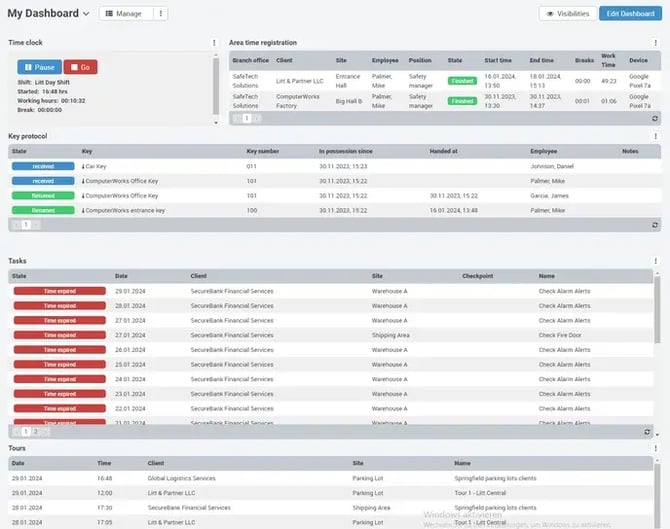
New dialogue to easily create multiple users
With the new dialogue it should be easier to create multiple users who all have the same assignment and authorisation. In the last step you get a link that can be sent to the staff to set the password.
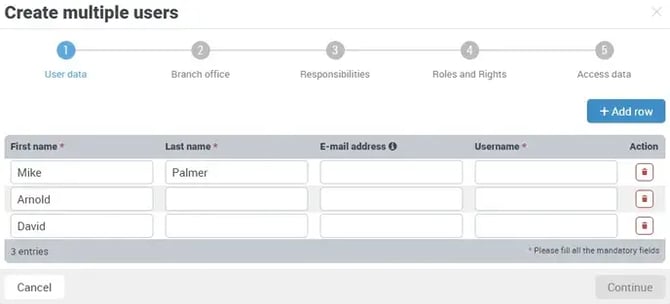
Hide address and logo in reports
If you want to send reports without a header showing the address and company logo, then this can now be set in the report setting.
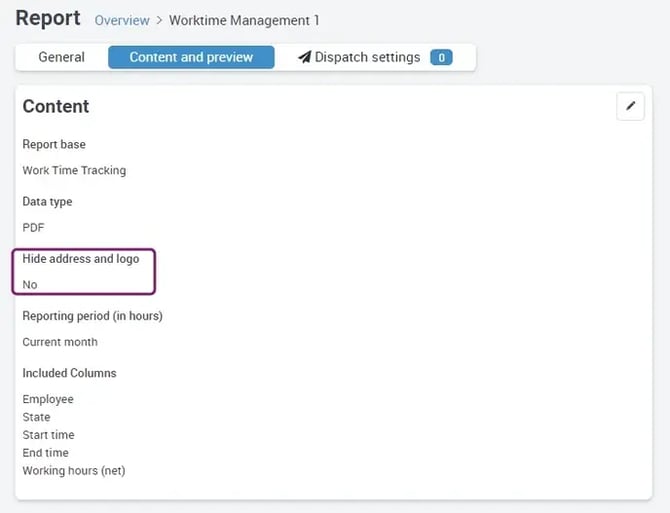
Preview 9.1.0
Key transfers to 3rd persons
Under Master Data > Keys, a characteristic can be assigned to individual keys that will determine whether the key may be handed over to 3rd persons via the app.
The transfer requires a name, a signature, and a note.
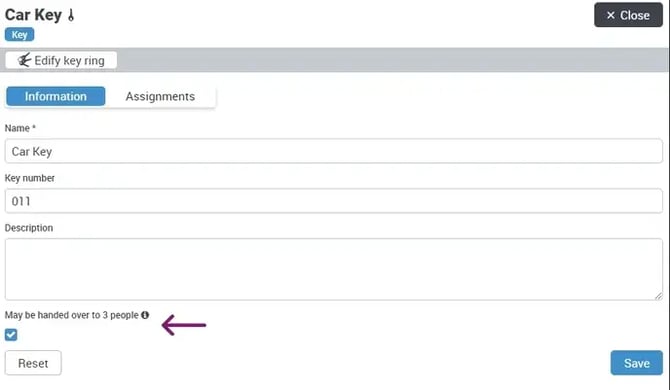
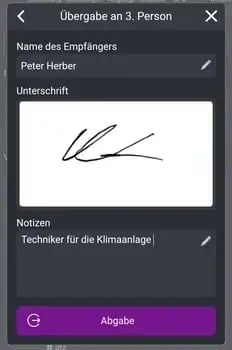
Signature and name will be shown under Work results > Key log.
GPS coordinates for tasks, checkpoints, and keys
Under GPS > Settings you can now determine where GPS coordinates should be recorded when a task is completed, a checkpoint is is scanned, and when a key was handed over.
The recording of the location can also be completely deactivated.

Under the work results a map will be displayed, which will show the individual coordinates.

Shift planner notes rest periods
Under Duty Planning > Settings > Rules, rest periods can now be defined. This rule determines how long a staff member has to take a break before he or she is ready to work again.
Example:
Late shift until 11 pm, early shift from 6 am.
When trying to schedule the employee to the early shift, the system shows the following error:
Colorize shifts
In the shift settings, you can select a background and a font color which will be assigned to the shift cell in the employee area below.
New print view 'Overview of employees'
The print view matches the bottom area of the shift planner and shows absences as well as the individual shift assignments in the color that has been set in each case.

9.0.2
Print view duty roster for employees

Bug fixes
Display error: Absences spanning more than one month are now also shown in the other months in the shift planner.
9.0.1
Print view duty roster
The duty roster can now be printed out more easily. There is an additional button for the shift planner for this purpose.
Bug fixes
- Display error: When creating absences for other employees, the correct amount of leave contingents is now shown, taking into account absences already noted.
- Display error: An increased number of shifts displayed in the shift schedule led to problems in the display of the layout from 50% screen height usage.
9.0.0
Duty roster
The duty roster is now released and can be booked.
8.9.3
E-mail dispatch log
From now on, all sent e-mails are recorded in a log under Evaluations > Log.
In the overview, the incorrect sending attempts are always shown first.
You can correct the recipient and have the report sent again.
Note:
- It may happen that a recipient does not receive an e-mail but the system marks the sending as 'Successful'. In these case, our email server has sent the email correctly, but the recipient's server does not accept or rejects the e-mail.
- E-mail log entries are deleted after 3 months.
- To view the log page, the 'Report' or 'Notification rule' permission is necessary.
Own e-mail server
If you use your own e-mail server, it will no longer be deactivated as soon as an error occurs during sending.
Via the e-mail log, you can see immediately which errors may have occurred and have the option of re-sending the affected e-mails with a click.
8.9.2
GPS coordinates as columns in event reports
There are now three more columns available for event reports.
- 'Latitude', 'Longitude': The coordinates of the detected event.
- 'Map link': A generated link that, when clicked, redirects to Google Maps, where it immediately shows the capture location.
Removing the responsibility mechanics for branches
In version 8.9.0 we introduced the branches. There was a requirement there that users who do not have responsibility immediately get visibility on the branch. The motivation for this was the supposedly reduced administrative effort.
Due to user errors, this function was removed from this indirect responsibility.
8.9.1
GPS coordinates in event notifications
In e-mails sent after an event has been recorded by notification rules, the corresponding GPS coordinate is now also sent to localise the event.
The GPS recording of events can be deactivated at any time under GPS > Settings.
Bug fixes
- Users with a responsibility for only one area could not create users
- Filtering widgets by branches was not possible
- Filtering by a branch without clients caused errors
- Reports could not be filtered by checkpoints
8.9.0
Subsidiaries
Comment from the developers – 'We could observe that companies with many employees, devices, reports, etc. are finding it increasingly difficult and that the administrative effort is growing disproportionately to the size of the company. Especially the management of the visibilities of the individual users has not decreased satisfactorily enough with the introduction of 'Teams'. The branches are intended to ease the additional configuration effort via the responsibilities, especially with regard to the assignments or visibilities of the users, and to provide scope for setting options in the future.'
The new organisational unit 'Branches' will be available with immediate effect.
This unit can be used to manage your own locations in the company, giving further flexibility in the organization of one's own company.
Each user must be assigned to a branch as 'staff'. This reference controls which clients or areas the user can see, unless an explicit responsibility is defined.
Reminder: Responsibilities control which customers and areas an employee is allowed to see in the app or portal.
For example, administrators who need to be able to manage multiple branches are still assigned to one branch as staff, but then have explicitly defined additional responsibilities in the user profile.
In order to be able to use the function to the full extent, in many places the possibility is provided that entities can be assigned to the branch as well.
These include: Devices, Users, Reports, Files, Event Types, Notification Rules, Keys, Teams
In the work results and reports, there is now a new 'Branches' column.
It is possible to filter by the branch.
Notification rules for events can also be applied to branches to be triggered as soon as an event is reported in a branch customer's area.
More information about the introduction can be found here: Introduction Branches FAQ
8.8.0
Edit forms of different users, comments on tasks of operations
New features
Comments on tasks for operations
It is now possible to create comments for the subtasks in the app or portal, similarly to tasks.
Customizations
Edit forms of various users
A new feature for forms allows multiple employees to work on one form.

For this purpose, it is necessary that the editing employee pauses his editing before another employee can resume and continue editing the form in the app. Should two employees edit a form at the same time (e.g. offline), the entry of the employee who performed the last saving process is valid.
8.7.0
New App design, change history for users, mandatory tasks
New App design
The app now has a new global menu at the top. There, functions will be accessible from anywhere, no matter where the user is within the app. Working time recording, notifications, processes, and other system-relevant topics are presented here.
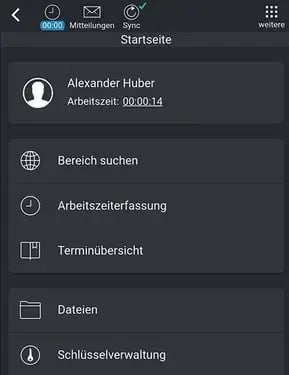
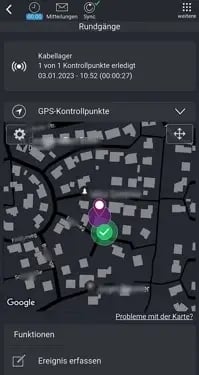
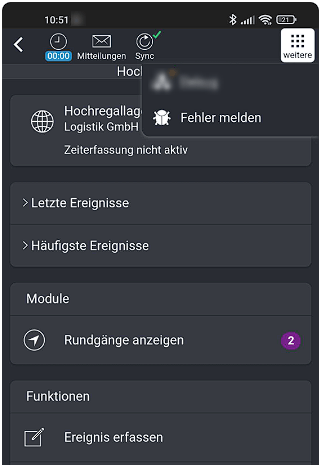
New functions
Change history for users
All changes to individual users are now seamlessly recorded in a history. Creation, deletion, adjustment of user rights, roles, assignments, and changes to user panels are recorded.

If a user is deleted, the user will automatically be hidden from the Administration > Users view. Above the table there is now a checkbox to display and restore these users.

Make tasks mandatory in the app
It happens that employees miss or condone tasks. To avoid this, an option had been requested to mark tasks so that the completion view in the app cannot be left until all tasks are completed.

Under Master Data > Tasks, a feature can now be set to make the completion of a task mandatory at the checkpoint in case it is due or can be completed after the scan.

This only applies to tasks at control points. A scan of the control point is necessary to control the mechanics.
If the task has a form and the used device does not have an active form module available, the employee can still exit the view without completing the task.
Improvements
New multiple actions
Within the app there are new multiple actions added to simplify and speed up the work with COREDINATE. The following actions have been added:
- Master data > Tours: Assign multiple tours to one area
- Master data > Tasks: Assign multiple tasks to control points and/or areas
- Administration > Users: Remove individual rights from multiple users
- By integrating teams and roles, the necessity of individual rights for employees will be less likely.
- To avoid having to click through every single user, individual rights can now be removed more easily.
8.6.0
New functions
Teams
With teams, you can now organize users into a new unit. Teams can be assigned to groups and roles. This way, it will not be necessary to manage each individual user. Assigning a team will be enough to quickly manage all settings for new users.

Under work results you will find new options to filter by teams.

Under user listing you will find a new multiple action which allows to quickly assign teams to several users.

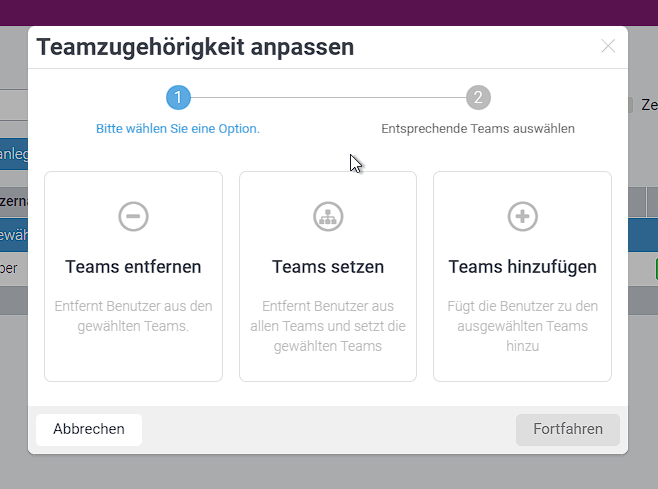
Send reports as CSV
Under Reporting > Reports you can now choose between PDF and CSV data type.
Export as Excel file (.xlsx)
Excel files can now be exported directly from all work results.

PDF Previewer
In several places within the portal a PDF previewer for uploaded PDF files has been added. This includes the file manager, tasks, and messages.
ID for events
A new ID column is displayed under events. In addition, you can search for a specific ID.
Download processes with all attachments as ZIP
It happens that tasks and their subtasks have attachments. In order to be able to download a task consistently, it is now possible to export all relevant attachments together with the task PDF in a ZIP archive.
Improvements
Re-dispatch when an event is changed
When an event is reported, relevant information may be added. A feature can now be used to control the reactivation of notification rules.
Categorization of user rights
All user permissions are assigned a category and include detailed tool tips to provide a better understanding of their impact.

8.5.3
Bug fixes
- Operations can now be exported correctly via the work result page.
- Should an e-mail server be configured and an employee sends an error log through the app, the set sender e-mail address will no longer be used to prevent SPF issues and the e-mail from reaching COREDINATE.
- In certain user rights constellations errors can occur if widgets are added to the dashboard.
Adjustments
- The portal has been optimized in many places so that the following views can now be printed:
- Customers
- Operations
- Tasks
- Tours
- Key
- Contact
- Customers > Areas
- Customers > Areas > Checkpoints
- When selecting a time frame, the default time setting is 00:00 to 23:59.
8.5.2
Bug fixes
- Control points can be exchanged.
- Wen exporting forms directly via the portal, the event type will be displayed correctly within a predefined field.
Adjustments
- When changing the page of work results, the selection now remains for export.
8.5.1
Adjustments
GPS-control-points-radius can now be reduced to 5 meters
For some requirements it may be necessary to keep the radius small. However, it should be noted that staff will need to remain at the location until the device can provide accurate data, and that accuracy will depend on local conditions.
Bug fixes
- When moving device licences, the Flexible Forms module was not included.
- Own customer/area attributes could not be edited in certain circumstances.
- After creating a GPS control point using the area view, the redirection did not work automatically.
- Area data could not be edited in certain circumstances.
8.5.0
Deactivate/archive customers, device filter in work results, transfer multiple keys via portal
New functions
Deactivate customers
Sometimes customers pause or terminate guarding orders, but you want to keep the data and the structure without cluttering your overview. For this purpose, you can now deactivate a customer under Master data > Customers. As a result, all tasks and tours that were exclusively assigned to this client or indirectly to its areas are now paused. This means that areas, tasks, and tours are no longer displayed in the app. The deactivated clients can be displayed again via the checkbox above the list.
Devices filters in work results
All work results now offer a filter to search for the device that captured the result.
Improvements
Transfer multiple keys via portal
In the portal for key transfers, multiple keys can now be selected and transferred at once.
Search selection field for task completion via the portal
The dialog now shows a search field where you can search for a task. By clicking you can open a list of available tasks. Especially with many tasks available, the selection was very difficult even if the name of the task was known.
Work results – Key filter now offers keys hanging on a key ring
Until now, it was not possible to search for a key that was attached to a key ring. Now these keys will be offered as well and the results set will show the key ring to which the key searched for was transferred.
Optimization Customer Master Data > Areas > Control Points
Optimizations have been made to reduce loading times, especially for larger sets.
8.4.8
Devices assignment adjustment
Adjustments
When logging in with a new device for the first time, the assignment of the current user is copied in order to enable them to see and manage the device in the portal.
8.4.7
Ticket system, form completion via portal user-based modules, devices can be assigned
New functions
Modules can be activated by yourself
Under the new menu item Administration > Modules, additional modules can now be added for function expansion. The first modules are the ticket system and form submission via the portal.
In the future, more modules will be added, which can then be managed and activated.
To see the menu item, book the modules, the user is required to have the role of Administrator.
Devices can now be assigned to groups
For a better overview, devices can now be assigned to customers and areas. Users who have the respective assignments only able to see their devices in the portal.
Under Master data > Customers and Master data > Customers > Area there is now a new tab Devices in which all devices which are directly assigned to the customer or area are shown.
Assignments can be configured in the device view.
8.4.5
Two factor authentication, working and range times record device
New functions
Two-factor-authentication
To increase the security of user accounts, you can now enable two-factor-authentication. After successfully entering your login data, a six-digit code is requested, which you can have sent to you by e-mail or to an authorization app of your choice (Authy, Google Authenticator, etc.). You can find out how to activate the 2FA here:
You can read how to enable 2FA here.
Working times and sector times record device
From now on, there is the Device column for the two time recordings. As usual, also all export and filter options. If the time recording is started via the portal, the portal is recorded as the device.
8.4.1
New functions
Devices in work results
The devices with which the data record was entered are now displayed in the work results.
This included:
- Events
- Checkpoint detection
- Tasks
- Tours
- Handover of keys
All corresponding work result pages have received a new Device column for the table and now show the device in the right detail view. Additionally, all report types received a column accordingly.
8.4
Tour duration defaults, new widgets for scheduled tours & tasks.
New functions
Tour duration specifications
Contracts in the security industry are usually calculated on the basis of the duration of stay, so that bids can be submitted.
However, there are very often cases when the guarded customer then overstretches the time with special orders and an order may become unprofitable as a result.
To get more control over this problem, a maximum duration for tours can now be entered and later filtered specifically according to which tours exceed this time frame.
On the other hand, there are colleagues who move through a property at record speed, as a result of which the agreed duration of stay with the customer are not adhered to.
For this, there is now the specification of a minimum tour duration.
Both values can be shown to the employee in the app or used as a control tool for follow-up checks only.
Defaults in the Tour view
From now on, you can specify the minimum and maximum duration of a round in minutes.
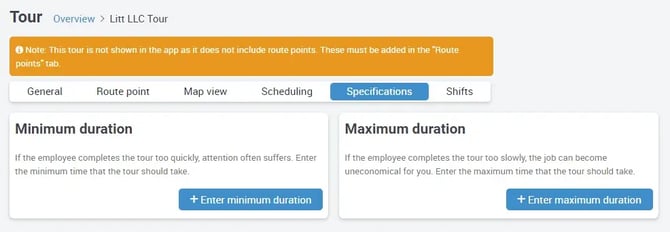
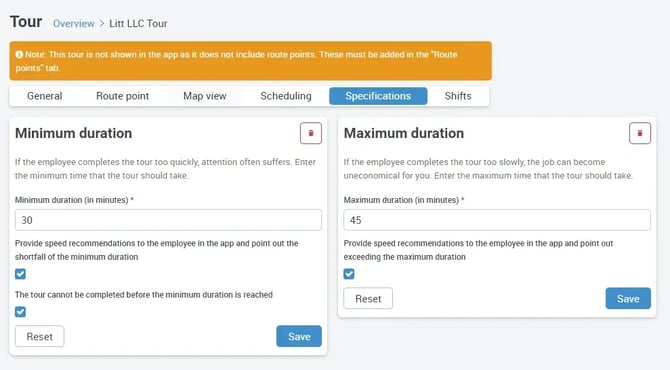
Display and recommendations in the app
The defaults can be displayed in the app in the tour view.
Recommendations are then made to the employee during the round should he/she walk the round too fast or too slow.
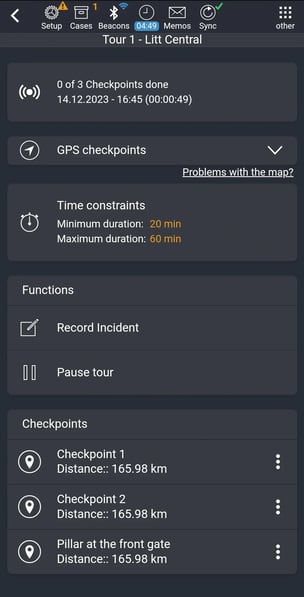
New column 'Duration' in the tour completion
The column now shows the duration of a tour.
Should a tour have specifications, compliance will be shown.
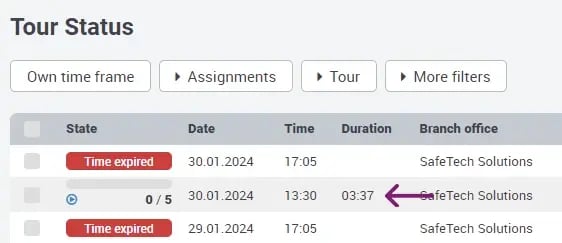
A new filter allows the precise selection of these tours
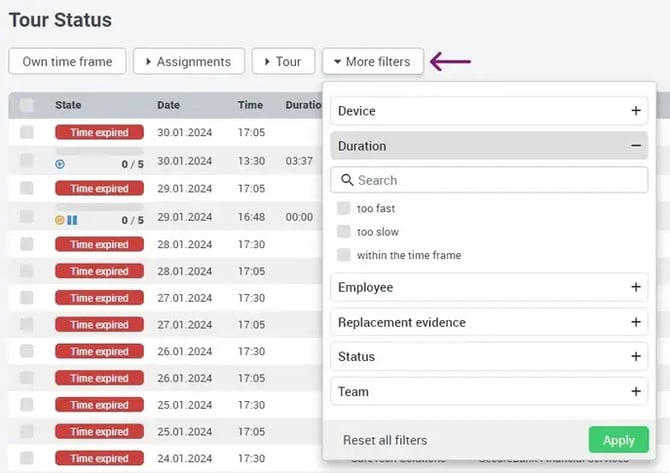
Documentation of breaks during tours
From now on, pauses during tours will also be recorded and deducted from the overall duration. Breaks can now be displayed in the detail view by clicking on the table row.
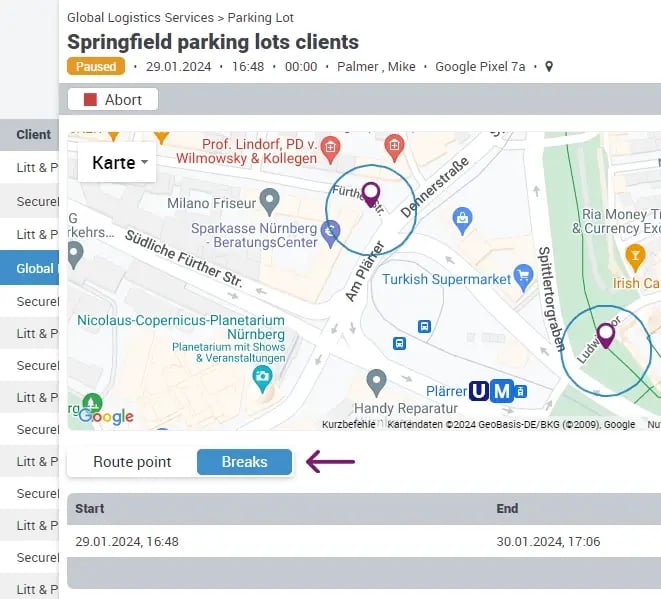
Restructuring of the column 'Times' and new column 'Duration' in the report
The column Times in the report with the type Tour completion now shows start & end of the tour in addition to the break times. The new column Duration shows the duration of the tour minus the breaks.
'Scheduled Tours' & 'Scheduled Tasks' Widget
Two more useful widgets are now available for dashboards. The widgets show all tours and tasks with scheduling and can simulate execution times indefinitely into the future.
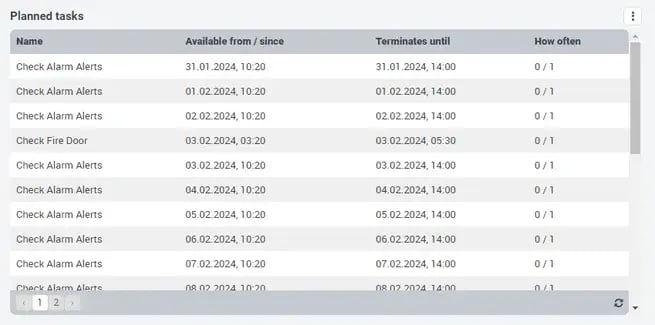
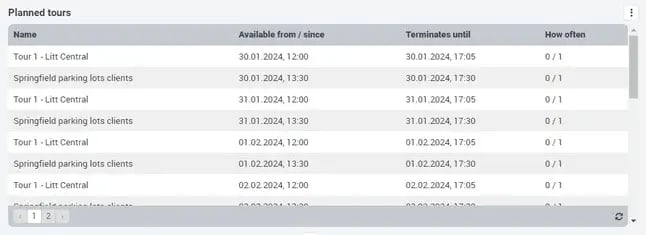
New notification rule for status changes for operations
A new notification rule type is now available, which automatically sends e-mail notifications as soon as processes change to the required status.
For this the ticket system has to be activated, contact our sales department if you want to test or purchase the feature!
Mark remark at checkpoint as not available
If a checkpoint is marked as not available, a note can now be saved, which is then shown in the portal.
8.3
Widget Working hours, Hide disabled entries
New functions
Working hours widget
The Working hours widget is now available and can be included in dashboards. It shows the working hours of the employees and can be configured as usual. It also responds to real-time events and immediately shows when employees clock in/out.
Filtering by replacement scans in tours
The new filter Replacement scans can now be used to search for specific tour tasks that include replacement scans.
Improvements
Hide disabled/inactive entries
In some views, the deactivated entries are now hidden by default to create a better overview. With a click on the checkbox, the entries can be shown again.
In the following views this is now the case:
- User
- Tours
- Tasks
- Customer > Areas
- Customer > Area > Tasks
- Customer > Area > Tours
Right 'Manage own range time' enables creation of punch entries
A user can now use the right to create punch entries that are in the past, so that time periods can be subsequently entered. This was previously only possible via a workaround in which a time was stamped and then edited.
Other
- New column Number of keys
- New column Form for tasks
- Multiple tours can now be deactivated at the same time via a multiple-selection feature.
- In the area view, tasks and tours now show whether a time schedule is stored.
- When assigning an access medium in the app, inactive users are no longer shown.
8.2
Operations in the app
New features
Operations in the app
Now processes can be edited in the app. From now on, tasks can be edited in the app. To view a task, the task or a subtask of the task must be assigned to an app user. The app user then receives an instant notification.
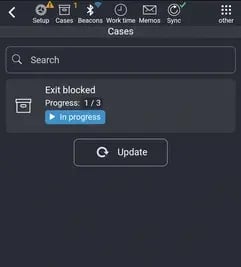
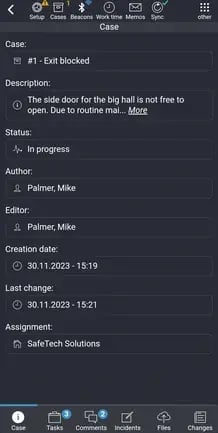

.webp?width=218&height=434&name=Product_updates_COREDINATE_changelog_Release_8_2_EN_04%20(1).webp)
If the task is assigned directly to the user, then the user has full access to the task data. This includes subtasks, comments, linked events, uploads, and the edit history. If the user only has an assignment to a subtask of the task, then the user can only edit this subtask.
Status changes are updated between the portal and the app in real-time!
8.1.1
Global search, report type Tasks with form
New functions
Tasks with form report type
Have completed tasks automatically sent to you at the set rhythm, together with the form, with or without output.
- The requested forms can be filtered in the report.
- It can be specified whether the form is to be sent with or without output.
Global search
Press CTRL + K or click on the search field in the side menu. After entering a search term, the system searches for matching entries of various entities. The following can be searched for:
- Name of customers, areas, control points, tasks, tours, equipment.
- First / last name / of a user
- The Tag-Id of a checkpoint
- The UUID / IMEI of a device
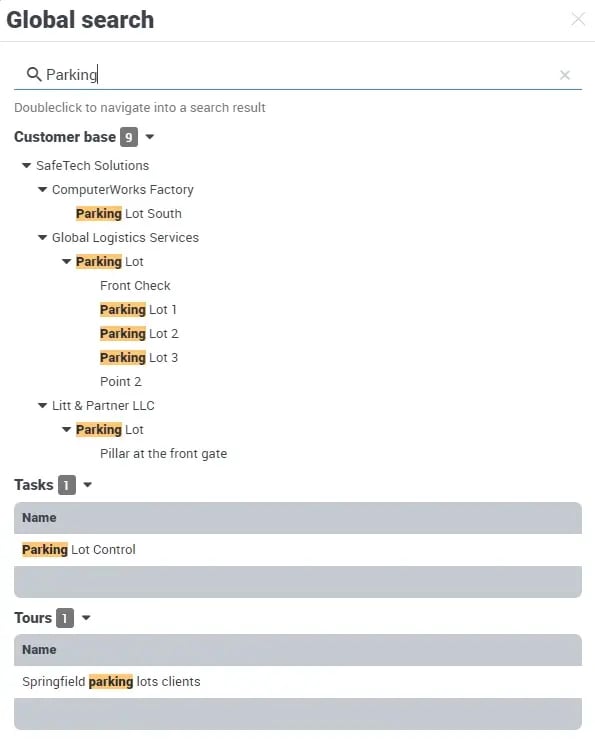
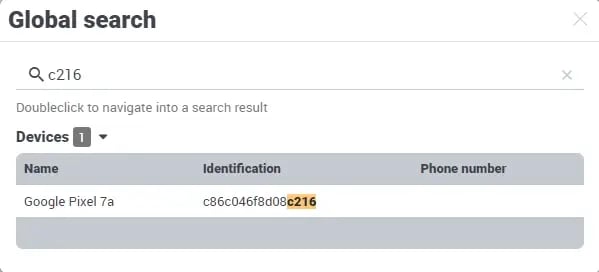
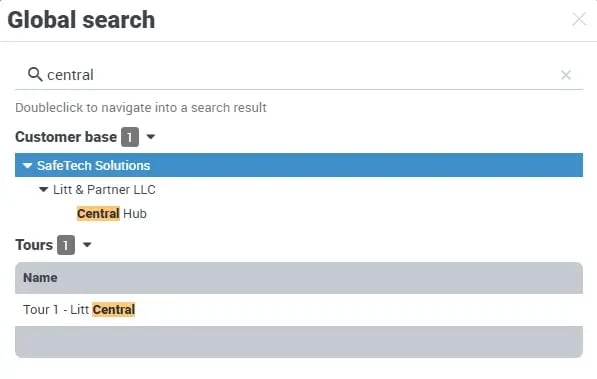
Improvements
Tour View > Route Points
The design has been revised to simplify the management of route points. By directly entering a rank, the position can be easily managed even for large tours. Drag'n'drop can now also be used to make quick changes to the order.
Tasks - & Tour View
It is now shown under the General tab whether the task or the tour is referenced in a notification rule.
Miscellaneous
- Simplified entry of times via portal for Flexible Forms using a time picker
- The Define recipients dialog for notification rules has been optimized so that a performance display is possible even with a very large number of users.
8.1
Performance optimization
Strong performance increase of work results
Accounts with a workload that had accumulated over years could experience slow queries. This was especially noticeable with the Dashboard and its widgets.
By optimizing the infrastructure, performance increases of up to 100% could be observed. Queries have dropped from > 30 seconds response time to only a few seconds.
Especially if additional filters like the tour status were used, timeouts could occur.
This has now been permanently fixed.
8.0.4
Multilingual shipping options
New function
- All emails that can be sent can now be provided with a time zone and language, through which the recipient receives emails at the correct times and in the correct languages. This is now possible for:
- All reports shipping rules
- All notification rules
- In the report preview, the language and time zone can now be selected for a preview of the report in the respective language.
- The languages are German, Polish, English, French.
Improvements
- When creating an event in the portal, the event type can now be selected more conveniently. When entering the first letters of the event in the search field, suggestions are also displayed.
- If a replacement scan was made in the walk-through, it is now possible to click on the walk-through under Work results -> Walk-through completion or in the dashboard widget to then select the corresponding checkpoint in the detail view, so that you can jump directly to the checkpoint in question.
Bug fixes
- If a user did not have the Read user right, he could no longer view his own profile.
- If a replacement scan has been made in the walk-through, it is now possible to click on the tour under Work results > Tour results or in the dashboard widget to then select the corresponding checkpoint in the detail view so that one can jump directly to the checkpoint affected.
8.0.2
Attachments of subtasks in operations
New functions
- In the Attachments tab of an operation, the attachments of the subtasks are now also shown for a quicker overview
- The button Document task has been added in the watch book.
Bug fixes
- After editing an event, the row selection has been lost.
- Better compatibility in Safari and iOS
8.0.0
Share dashboards, new range times report, browse form fields.
New functions
Share dashboards with users
Dashboards can now be shared directly with users or assignments. Users can thus share pre-built dashboards with other users so that users do not need to know how to configure and manage dashboards.
The new user right Read/Manage shared dashboards allows to control shared dashboards from other users, for example to undo the sharing of his dashboard. The right is assigned to administrators by default.
An application scenario:
You have given your client access to the portal and can now create a dashboard and share it with the client to be more specific to their needs. While events are most important to one client, only certain tours may be important to another. Use widget filtering for precise control of information.
Search content of a form field
In Work results > Events, task completion it is now possible to search for the content of a form field input in the Filter button for Search form field value. The search is limited to text, number, date, time.
Example:
You have a box in the form called Meter number of type Text. When filling out the form on site, the meter number is now entered. You can now search in the portal for the task/event for which there is a form completion that relates to this meter.
New area time report
The new report form now breaks down the total working time of each employee for each area and customer individually. In addition, the sum of all areas and customers is then displayed once at the end.
To do this, go to Time Tracking > Area time recording – set the time filter to last month, for example, then select all entries via the checkbox – click Export > Site timetracking summarized (PDF) and you will get a PDF with the following structure:
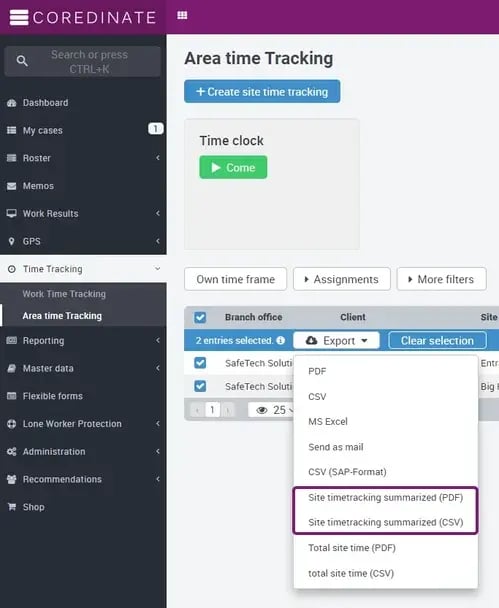

Split Working time/area times (own) right
The right to allow a user to view their own work/area times has now been split into two separate rights for finer control of the permission.
Every user who had the right Working time/area times (own) will now get the two new rights.
Isolate Cost centers right from Company profile
There is now a new right to manage the cost posts without having access to the full company profile. For full manageability, the user needs the Read devices right to assign new devices to a cost center. All users who had the Read/Manage Company Profile right automatically got the new right.
New notification type New device registered
This new notification type now sends an email to a defined group of recipients when the system detects a new device.
The setting can be created under Evaluations > Notification rule. There may be only one of this type per client.
Traceability of incorrect logins
If a user tries to log in, but enters an incorrect password, in the portal or app, then this login attempt is now recorded and displayed under Administration > Users in the user profile in a table including the time.
The login attempts are kept for three months and then automatically deleted.
More improvements
- The completion progress of an operation is now shown directly in the detail view
- The design of the detailed views of operations has been revised
- Only unacknowledged alarms that are not older than 24 hours are shown in the receiving center.