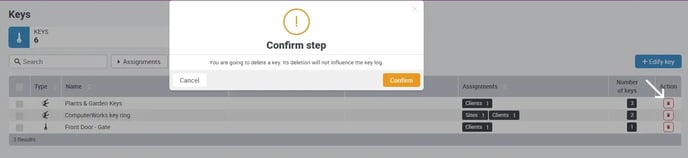Create or delete keychain
With COREDINATE, you can easily create, manage and delete key rings. This allows you to keep track of your keys and simplifies key management.
Managing individual keys can sometimes be quite cumbersome. Even though you should create each key individually in the system, it is much easier in everyday life to form larger units with key bundles. At COREDINATE we have solved this easily and clearly for you; just proceed as follows:
-
In the portal, open Master data and then Keys
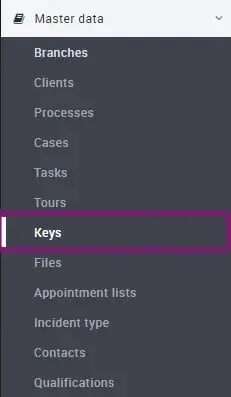
-
Find the key you want to add to the new key ring first in the tree structure (Tip: Using the search field above is especially fast if you know the name or number of the key)
-
Click the keychain Icon button Edify key ring on the right
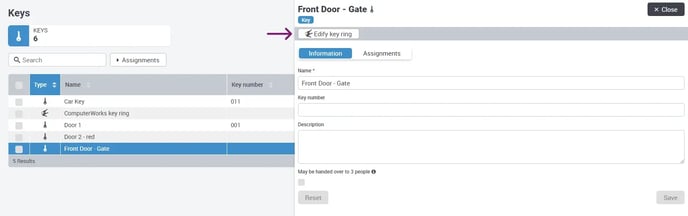
-
Immediately a dialog box opens where you can give the keychain a name – enter a name as plausible as possible and click Create
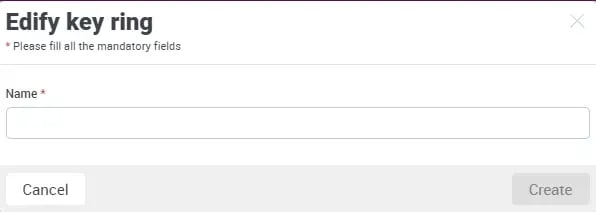
- Alternatively, keys can be added to a keyring by marking the individual keys using the checkboxes on the left
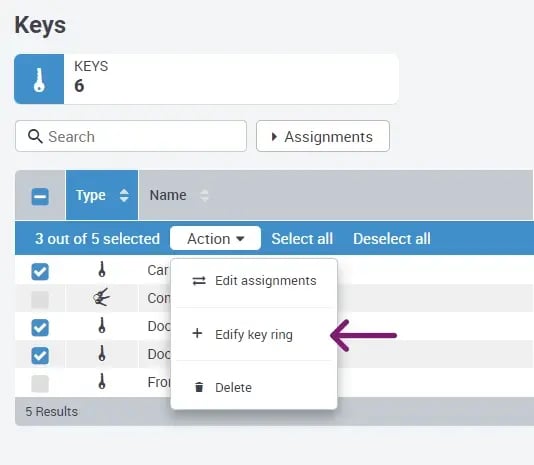
-
After saving, the key bundle is integrated in the tree structure on the left and displayed in the detail view on the right – as with a single key, you can now assign a number to the bundle or enter additional information. Under Keys you can also see which keys the key ring currently consists of (more can be added at any time via the plus below).
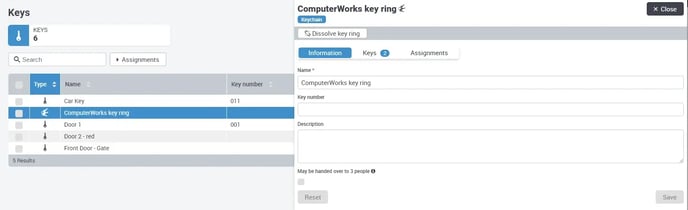
Add, detach or delete a single key from the key ring
If the first keyring has already been created and you have selected it in the tree structure on the left, COREDINATE lists on the right which keys are subordinate to the keyring:
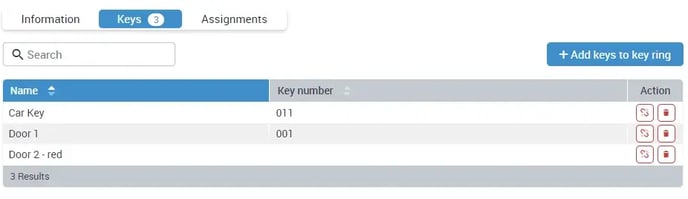
- To add more keys, simply click on + Add keys to the key ring
- To detach individual keys from the bundle, simply click on the blasted chain
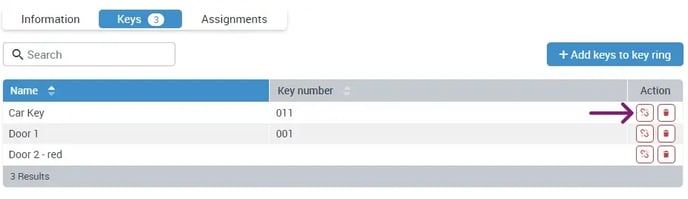
- To completely delete a single key, simply click on the recycle bin icon on the far right
If there is (still) only one key in the bundle, it cannot be deleted. In this case, the complete key bundle must be deleted.
Unlock a bunch of keys
In daily practice, it may well happen that a key ring has to be dissolved (e.g. because the individual keys are distributed to other rings). This is also possible in COREDINATE without any problems:
When a key ring is dissolved, the individual keys on the ring are not deleted, only the key ring itself.
-
In the portal, first open Master data and then Keys.
-
Open the keychain by clicking on it after picking it out from the tree structure on the left side
-
At the top left above the detail view of the keychain click on the dissolve key ring
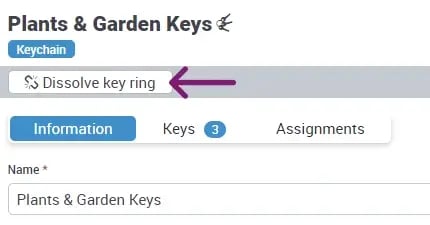
-
There is a security query beforehand – as soon as you click on Continue, the key ring is dissolved and the keys are freely available to the customers or areas to which they are directly assigned.
Delete a keychain completely
If you return a complete key ring to the customer, it makes sense to delete not only the ring itself, but also the keys on it. This is possible using the Delete keychain function.
Please be aware that the function Delete keychain irrevocably deletes all keys assigned to the keychain. If you want to delete only the keyring, but keep the individual keys, please use the function Undelete keyring, from the topic before!
Proceed as follows to delete:
-
In the portal, first open Master data and then Keys
-
Choose your key from the list you want to delete
-
On the far right click on the recycle bin icon
-
There will be a security question before – as soon as you click on Continue, the keychain and the keys assigned to it will be completely deleted.