Find own files with CROSSCALL Core X4
Here we briefly describe where you can find "My Documents" such as downloads, pictures, videos, etc. on the CROSSCALL Core X4 (and possibly on other devices of this type).
Unfortunately, each manufacturer has its own interface and usability of mobile devices.
For this reason, we document the special feature of the CROSSCALL Core X4 here.
On the main screen of the device there is unfortunately no folder that shows the own files like pictures, downloads etc. To find these files, please tap on the Settings icon on the main screen (circled in red in the picture).

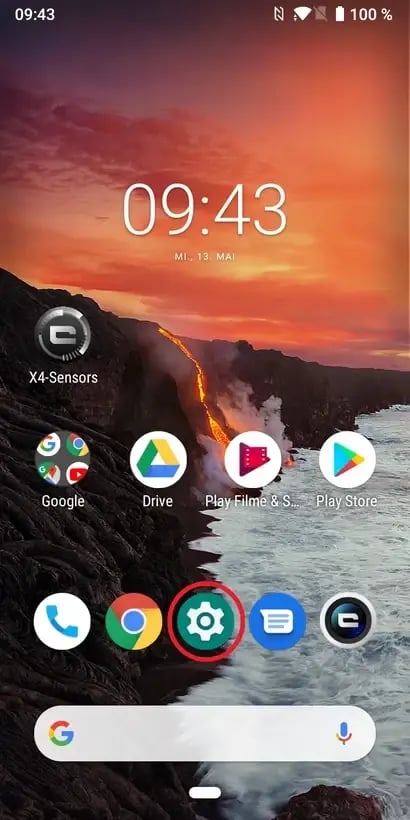
After that, please tap Save as shown in the following picture:

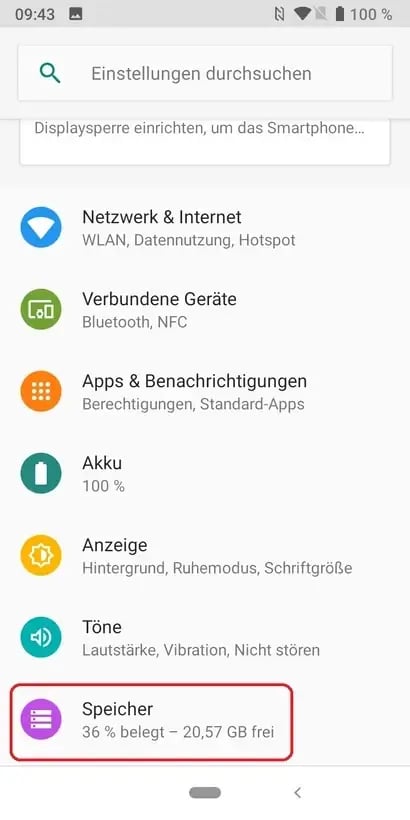
Memory manager:

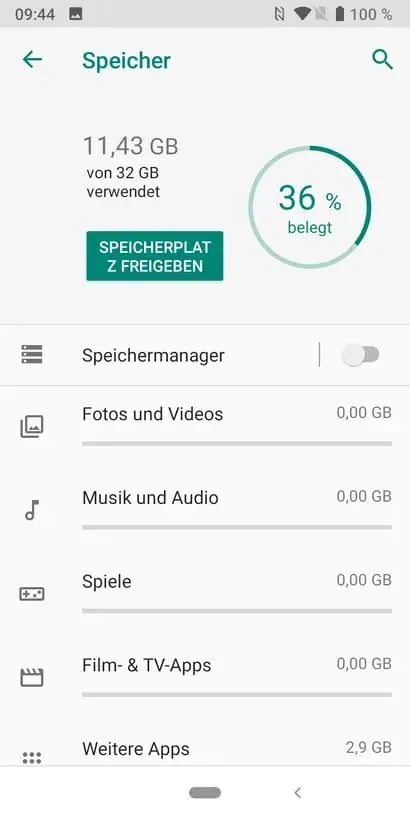
Please swipe your finger from the bottom to the top of the display and you will see all entries where you then tap Files:

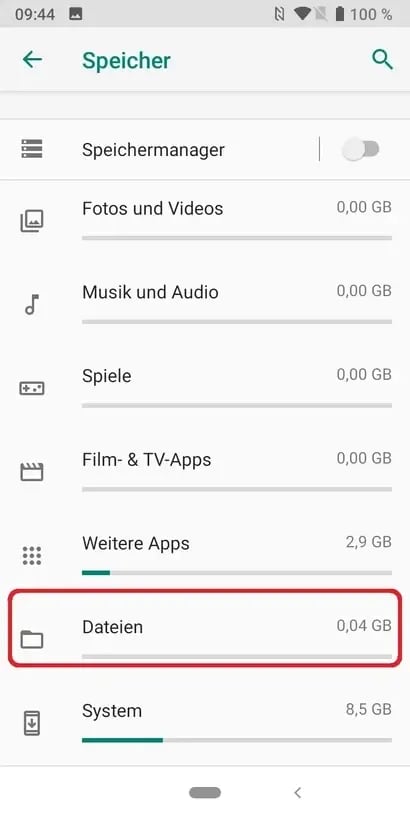
Individual folders of your own files:

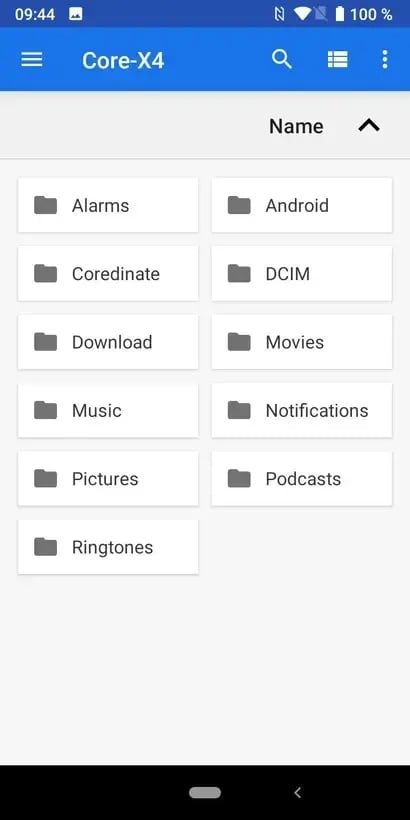
Choose the desired folder, e.g. Download (by tapping on it) and you will find all deposited files there.
Explanation of the folders from the image above:
-
Alarms:
Here you can store individual alarm tones, which you can then use e.g. for the alarm clock
-
Android:
This is an operating system folder where important files for certain apps are stored.
ATTENTION:
You must not delete this folder or change anything in it! -
COREDINATE:
Here are the settings of our app stored
-
DCIM:
This is the folder that contains pictures and videos you have taken with the device.
-
Download:
Contains your downloaded files, such as the COREDINATE app.
-
Movies:
certain movies are stored here.
-
Music:
Here you can store music that you can then play on the mobile device.
-
Notifications:
This is the folder where you can save individual sounds for notifications.
-
Pictures:
In this folder, the images from the COREDINATE app are stored when events are captured and you can also find the screenshots (screenshots) that you have taken with the device.
-
Podcasts:
If you want to listen to special podcasts, you can put them in this folder.
-
Ringtones:
To use your own ringtones, you must save these individual ringtones in this folder.