How do I hand over keys in the portal?
Here we show you how to perform manual key transfers in the portal.
We assume that you have already created keys in the portal, how this is done, you can read more here.
In order to be able to transfer keys in the portal, the user with portal access requires at least the following rights:
- Key management on see
- Key transfers on manage
If the user is logged in to the portal, there are several places where it is possible to hand over keys or accept them again. For one in the work results in the submenu Daily Activity Reports and once in the submenu item Key log. In these places you have the button + hand over key.
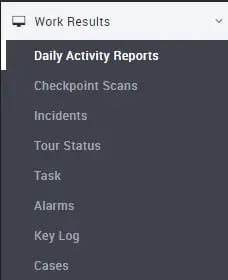
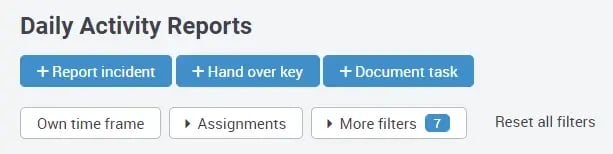
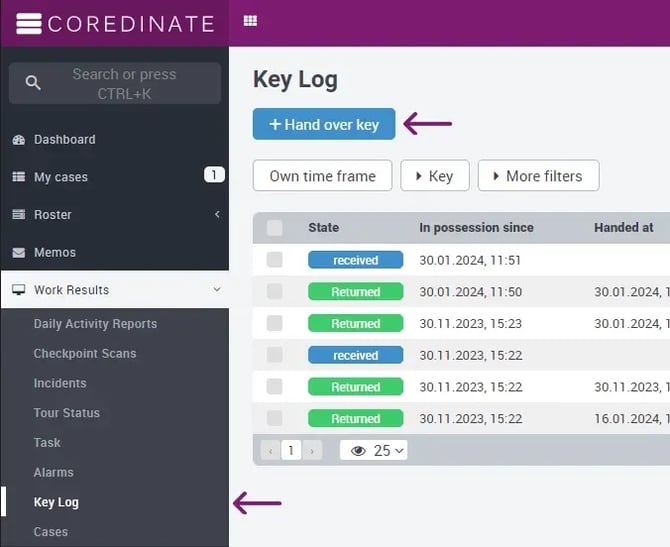
The procedure is the same in both places:
Click on Transfer key and the following window will appear:
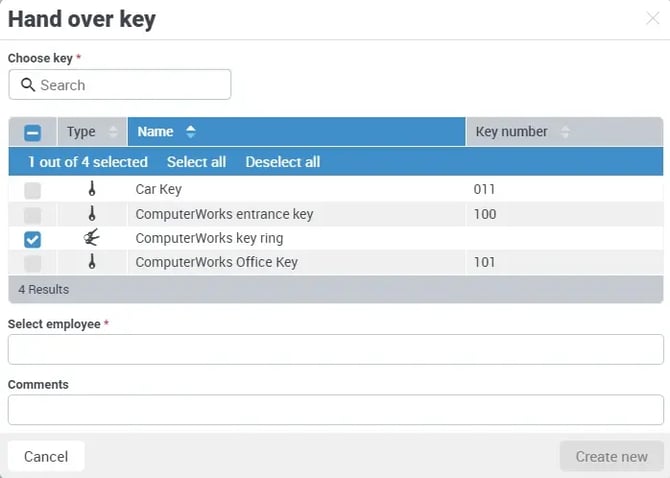
Here you can select the desired key or several keys. If you have combined several keys into a key ring, you can also transfer the individual keys from the key ring; these are also displayed individually in addition to the key ring. Please select the transferred key(s) in the checkboxes on the left.
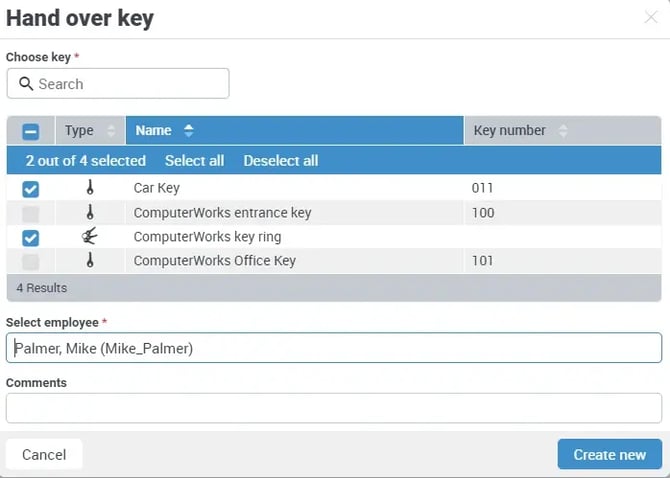
After that, please select the employee who should receive the key below. In the comments you can still enter relevant details about the key delivery. Once you have made all the entries, click the Create button at the bottom right. Now you get the entries displayed directly:
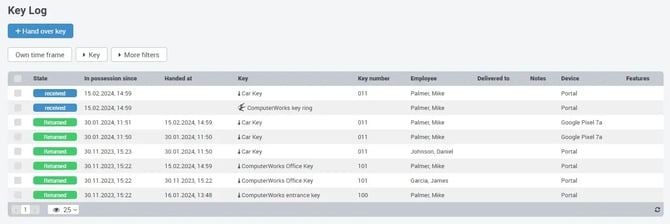
If the employee returns the key(s) (this can of course be done individually at different times), please click on the name of the key in the list that the employee wants to return and then please click on the Record key as delivered button in the split window to the right.
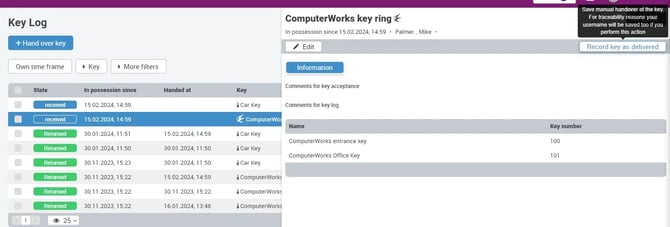
In the following pop-up window, you can also enter additional comments on the submission (but this is not mandatory).
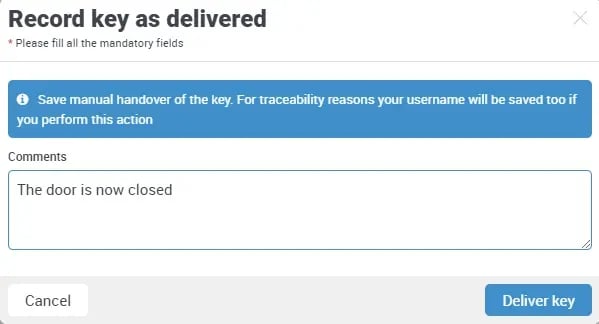
If you have made the entries as required, please click on Deliver key in the bottom right corner of this popup. The key is immediately displayed in the system as Returned.
Please note: If you issue a keyring, all keys contained there will always be transferred as well.
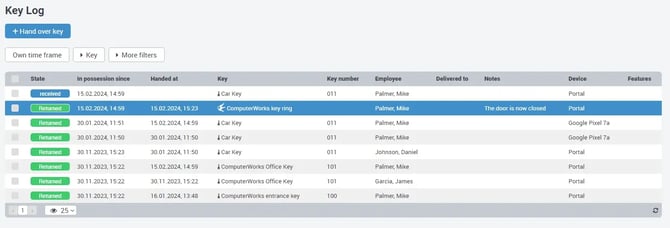
By clicking on the name of the key ring, you can immediately see which keys were all transferred with the key ring.
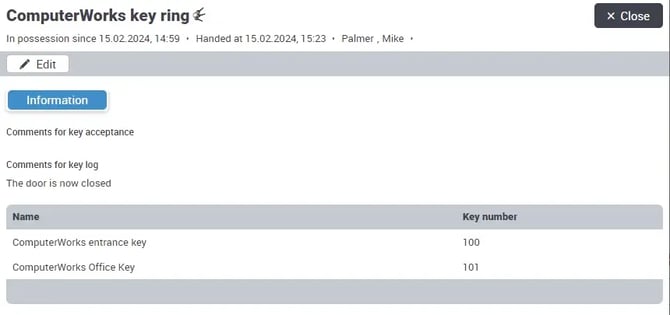
If you ever need to make a change to a key transfer, please click on the name of the key or keychain, the window will split and you will have a button Edit on the left of the side popup window.
By clicking on Edit the following popup appears:
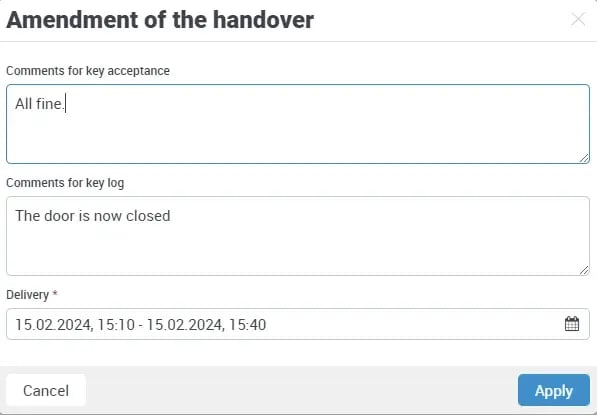
Here you can now make all relevant changes. You can even change the time and date. Click on Apply after the change, and the changes will be displayed to you immediately.
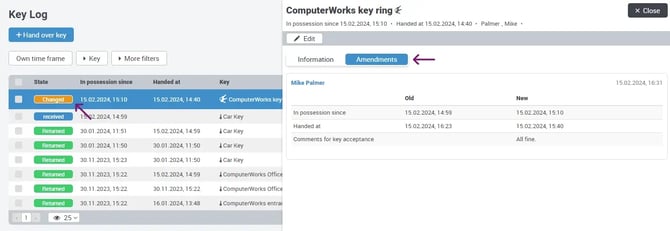
and the status is also set from Returned to Changed.
You can of course export these entries manually as usual or create a report that you can then have sent automatically by e-mail at regular intervals.