Pause tour
It may happen that an employee has to pause a tour once for various reasons.
How he can do this, we explain here.
The employee has started his tour and now has to go to another object, e.g. for intervention.
So that the tour does not have to be interrupted, he can pause it. To do this, tap Pause tour within the tour.

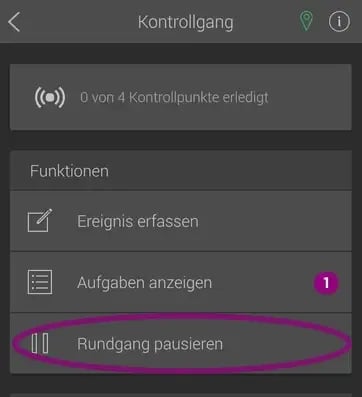
By tapping you get the following popup.

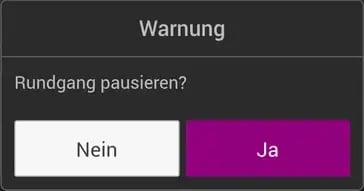
If you now confirm with Yes, the tour is paused and you will then see this in the Tours window (outlined in purple).

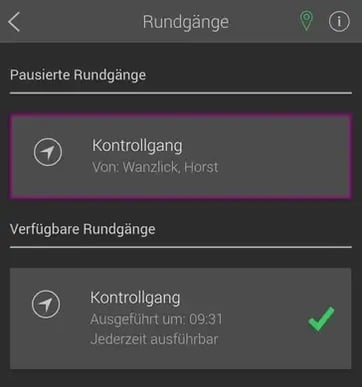
Please note that a paused tour can only be resumed at the object at which it was paused (e.g. in the case of strip tours).
Every employee can continue the tour, unless he is assigned to another object in the portal, in which case he cannot continue the tour.
If an employee wants to resume the tour, he simply taps on the purple framed, paused tour and gets the display Continue tour.

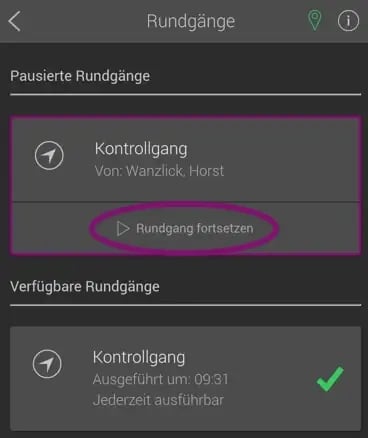
Now you will see your partially completed tour again, which you can continue and finish.