View, edit or delete the recorded times
Working and area times can be viewed in the portal and/or subsequently adjusted, for example to add breaks or change start or end times.
View recorded working or area times
The procedure for viewing or changing area times is identical to that for working times.
-
Open in the portal in the main menu on the left first Times and then (as in our example) Zone time recording.
-
A list with the area times already recorded opens, now set the desired criteria in the filter bar above the list, which information you want to be displayed.
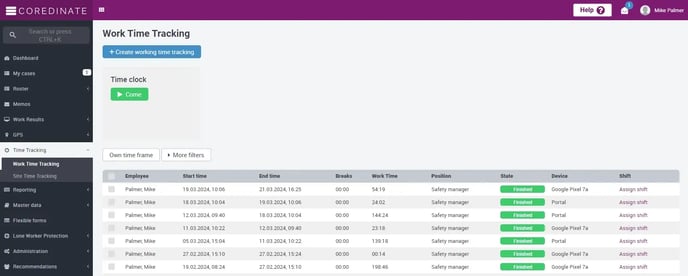
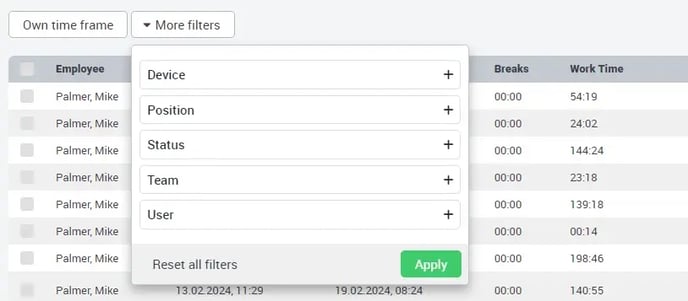
-
If the corresponding filters are set (and entries apply to these filters), the same list is built up as for the time recording – only that the customer and the area in which the time was spent are also listed here.
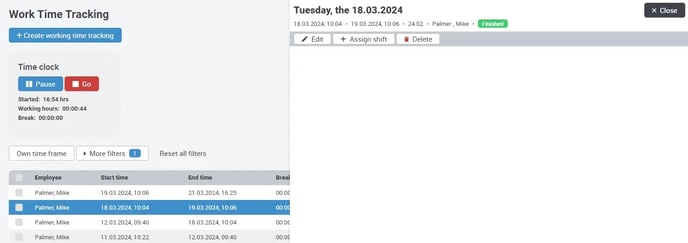
Edit or delete recorded times
If you have the appropriate rights, you can edit the recorded times in the portal at any time or even delete them completely. This is done in the following simple steps:
- In the portal, in the main menu on the left, first open Times and then, for example, Time recording or Zone time recording.
- A list of all previous time records opens, which you can narrow down using the filters above if you wish.
- To edit the desired time, simply click on the pencil at the end of the respective line.

- Make the desired changes and save your entries.
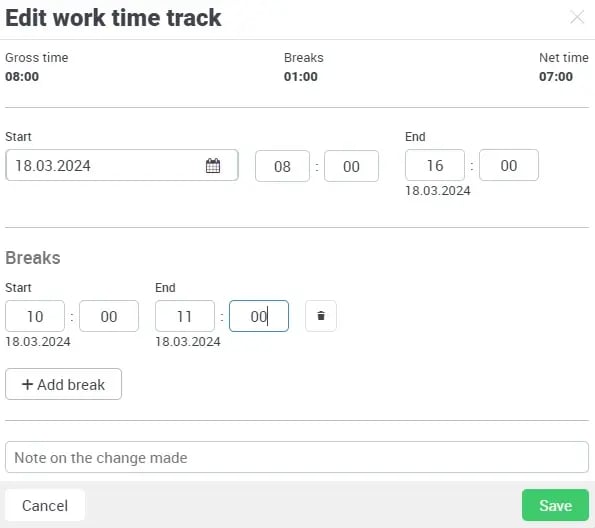

If you want to delete an entry completely, simply click on the red trash can with Delete at the end of the table bar of the respective entry. You will receive another warning message that you must confirm if you really want to delete this entry.
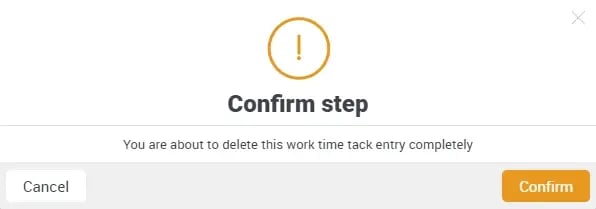
If you click on Confirm, the entry is irrevocably deleted!
You can also not look up who deleted the entry, because due to the deletion there is no more change history for this time!
You can also see if, when and by whom an entry was changed. Please click on the yellow button Changed and the change history will be displayed.
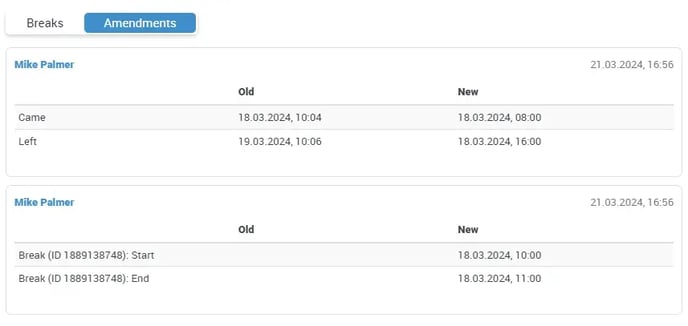
If a time is subsequently recorded directly via the portal, it is always shown as Changed in the list. If, on the other hand, an entry is entered in the portal using the Come and Go buttons, it is normally shown as Finished in the list. If an employee forgets to clock out, you can end the time with the stop symbol on the far right of the line.