Replace missing or defective control points
With the "Replace control point" function, defective or missing control points can be easily replaced.
It can happen that a checkpoint becomes defective or is missing altogether. In this case, you used to have to do a lot to replace this checkpoint. With our Replace checkpoint function, you have an exact copy of the defective checkpoint in just a few moments, which also retains the name, all tasks, scheduling and the correct position in tours. We explain how to set this up in this article.
Replace missing or defective control points
You can easily replace one or more defective or missing control points by logging into the mobile device with administration rights and tapping Administration.
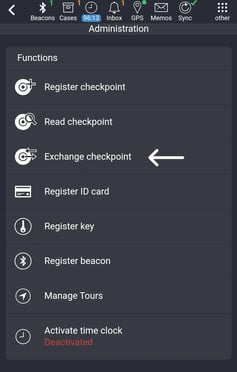
Then select the area to which the checkpoint is or was assigned. You will now see which checkpoint(s) has/have been marked as unavailable.
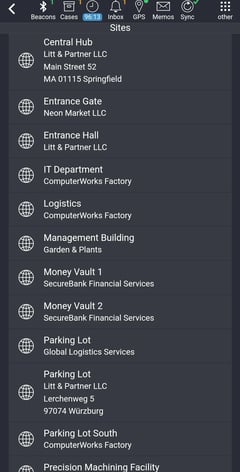
If you tap this checkpoint, which is marked as unavailable, you now have the option of teaching in a new checkpoint, which is an exact copy of the missing/defective control point, including its name, all tasks, schedules and tours, etc.
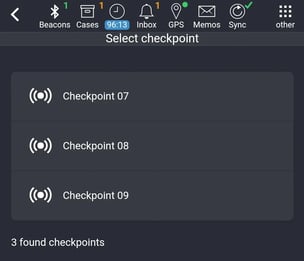

Once the new checkpoint has been successfully scanned, the following message will appear at the bottom of the display:
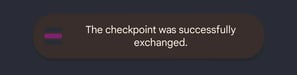
Now all checkpoints can be scanned normally again. You can find out how to manage the replacement scans in the portal here.