How to create a tour with a time limit
Time limits for tours help with flexibility. You can give a tour a minimum, but also a maximum time window.
Time and again, customers request that an employee must take a minimum time to complete a tour. For this purpose, you have the option of creating upper and lower limits for a tour duration. vi. Either you give an existing tour a time limit or you create a new tour (see here). If the tour is complete with control points, please click on the Specifications tab on the right.
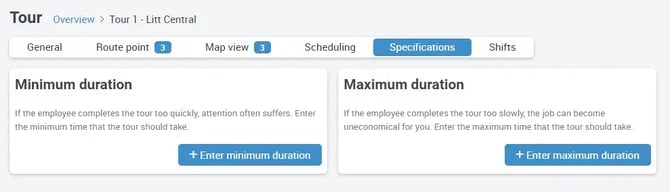
Now you can see the Minimum duration defaults:
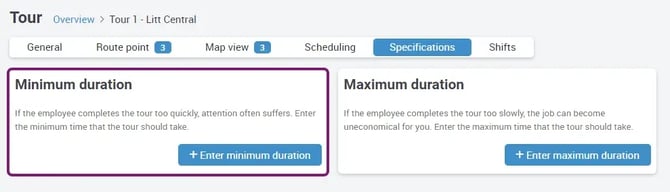
Click on + Enter minimum duration and you will get the following view:
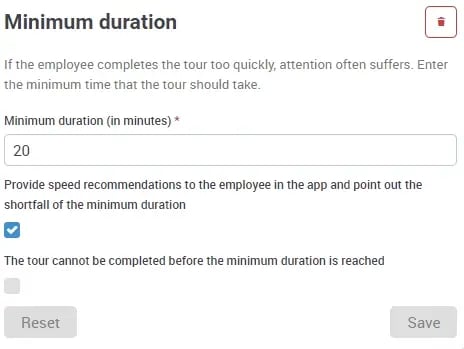
and the maximum duration:
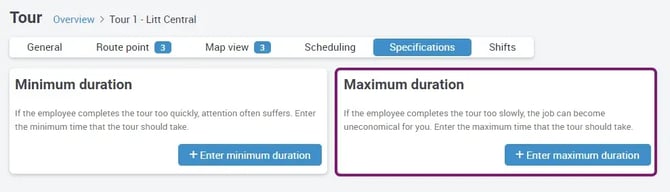
Click on + Enter maximum duration to be able to set a maximum duration of a tour here:
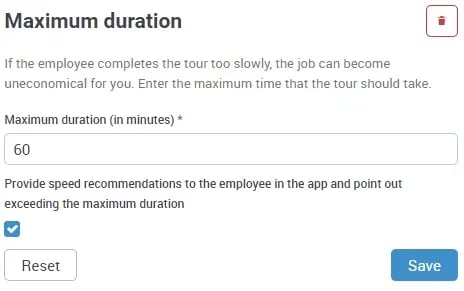
You can change the times either by entering the digits directly on the keyboard, or by clicking on the small arrow icons on the right of the line to adjust the times.
If you check the box Give speed recommendations to the employee in the app and point out when the speed falls below/exceeds the minimum/maximum duration, the employee will receive the recommendation Run faster on the app if the checkpoints are scanned too slowly, and the recommendation Run slower if the checkpoints are scanned too fast.
If you do not need the minimum or maximum duration, simply omit the entry at this point and only the minimum duration will be displayed, for example.
If you check the Tour cannot be completed before minimum duration is reached box for Minimum duration, it will not be possible for the employee to complete the tour until the minimum duration is reached.
Please note that the speed recommendations in the app are based on average calculations. For small tours with few checkpoints, these recommendations may therefore be displayed somewhat erratically.
In the app, the specifications are displayed to the employee:
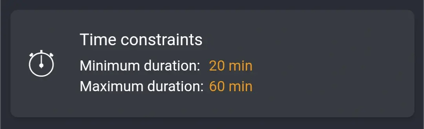
If the user scans too quickly, a recommendation is immediately shown on the app display, which also plays a warning tone. If it scans too slowly, a recommendation with a warning tone is also displayed.
If you want to filter out the tour or tours in which the time limits were not met, you can do this in the portal under Work results -> Tour Status.