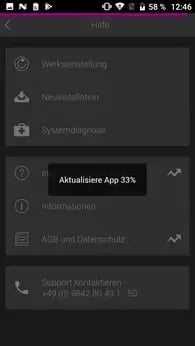Update the app?
Update the COREDINATE app automatically or perform a manual update by downloading and installing the latest version from the website.
Update the app
COREDINATE is constantly being improved. Therefore, in order for you to benefit from new features, it is necessary to keep the app up to date.
You have two options to perform updates on your smartphone:
-
For current versions: Automatic update after starting the app.
-
Update by manual download via
New updates are automatically searched and installed at every start!
If you still have a device with a COREDINATE app that has not been used for a long time, the automatic update might not work because some older apps did not have this automatic update – function built in yet (app versions starting with a 5th). In this case you have to download the app again manually from our website.
Download the app manually
Please open the internet browser of your mobile device.
This is by default on Android by a globe ![]() shown
shown
(depending on the device Browser or Internet may be below),
but it could also e.g. Google Chrome ![]() be installed.
be installed.
-
After entering the download address, tap on App-Download.
-
If you get the following display, please tap on the bottom right corner on Ok.
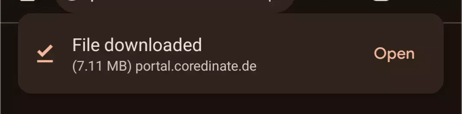
-
Now the download of the latest version starts automatically (if you did not mistype), which should be indicated by an arrow at the very top left.

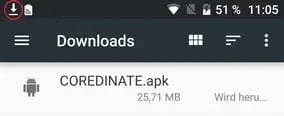
-
Open the downloaded file with the name COREDINATE.apk. This is possible in several ways, either you tap at the bottom of the display on Open.
-
or by pulling down the information bar (where you can see the time and battery icon) on your phone and then tapping on the downloaded COREDINATE.apk file
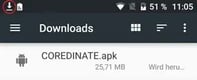
-
or by opening downloads
or My Documents or File Manager (this varies from device to device) and then tap on the downloaded COREDINATE.apk file in the Download folder.
After tapping on the COREDINATE.apk file, you need to accept the permissions if asked.
Congratulations! The update has now been completed successfully. You can now close the COREDINATE app with Done or start the current app directly with Open.
Update in case of problems with the app (manual update)
In this variant, the app is not updated automatically, as described above. In case of problems with the app (e.g. if an update got stuck) you can also perform a reinstallation within the COREDINATE app (only app versions starting with at least a 6th or higher!). Proceed as follows:
Start the COREDINATE app by tapping this icon.
![]()
Tap under username and password on the small lettering Problems?.
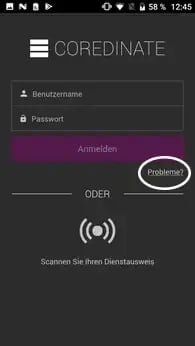
In the following screen, it is best to tap Factory Default first, if that does not help, please tap reinstall. After tapping reinstall you will still get the following warning: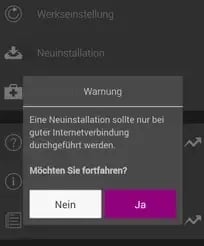
Tapping Yes will immediately start downloading the latest app with a progress indicator: