Create contact persons
By differentiating between contact persons and users in COREDINATE, contact persons can be created in the portal, displayed in the app and optionally assigned access authorizations.
COREDINATE distinguishes between contact persons and users. Contact persons are the contact persons at the customers served, not your own employees. In COREDINATE, it is possible to store these contacts so that your team can quickly find them in the app and contact them if necessary.
The creation of new contact persons is done in the following simple steps
Log in to the portal and click on Master data and then Contact person.
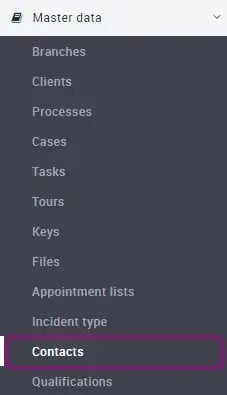
A list of all contact persons created so far opens. Please click on the blue button on the right above the list + Create contact person.
A blank form will then open, where you can enter the most important information.
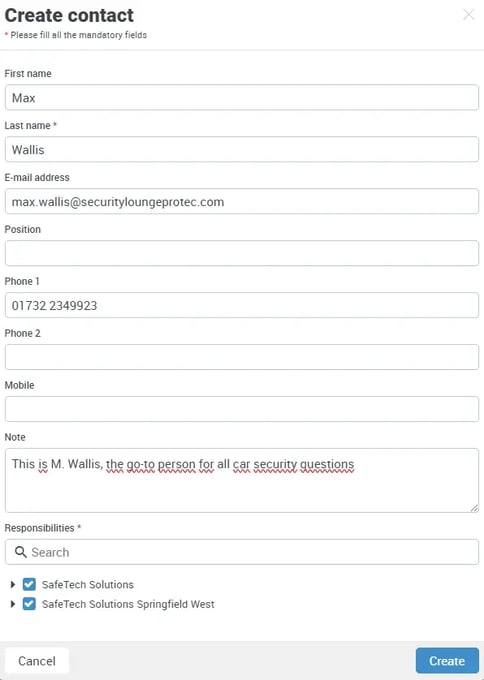
It is important to assign the contact person to the respective customer, whereby cross-customer contact persons can also be created. If, for example, the gritting service is responsible for several of your customers in winter and is to be notified when necessary, you can also assign several customers to it.
The assignment is done simply by ticking the respective customer in the Assignments area.
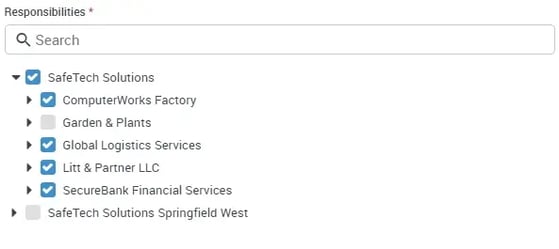
By assigning the contact person, you also control which of your employees can later see them in the app. For example, if the contact person is assigned to an area to which the employee does not have access, he or she will not be able to see the contact person either.
As soon as you have clicked on Create, the new contact person is saved and displayed in the list. To the right you can see the details entered.
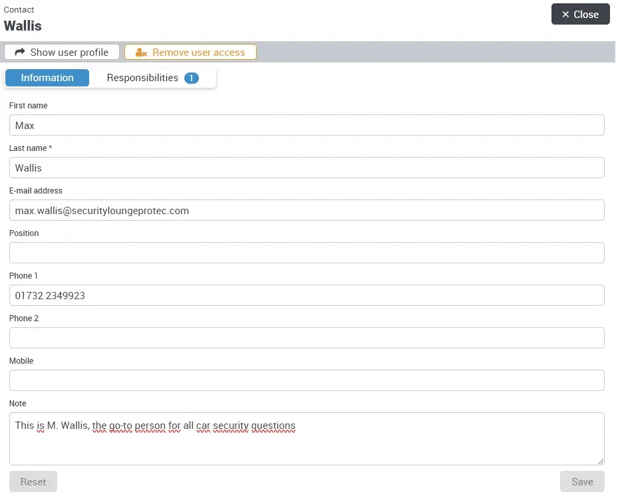
The contact person is now created and can be opened in the app. You can also grant the contact person (e.g. property manager, etc.) access to the portal and/or the app by clicking Submit login data,
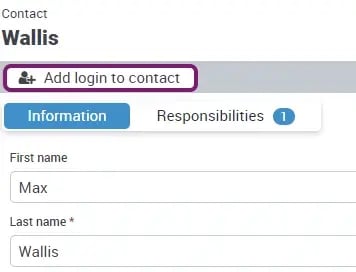
another window will open where you have to enter username and password.
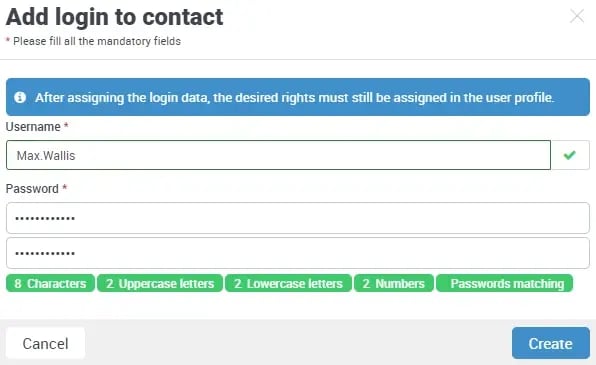
After clicking Create you will see the successful change in the bottom right corner and by clicking show user profile you will get to the profile of the contact person,
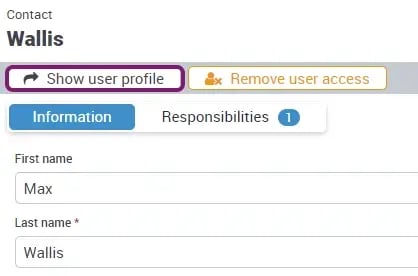
where you can adjust the assignments and also the required rights.
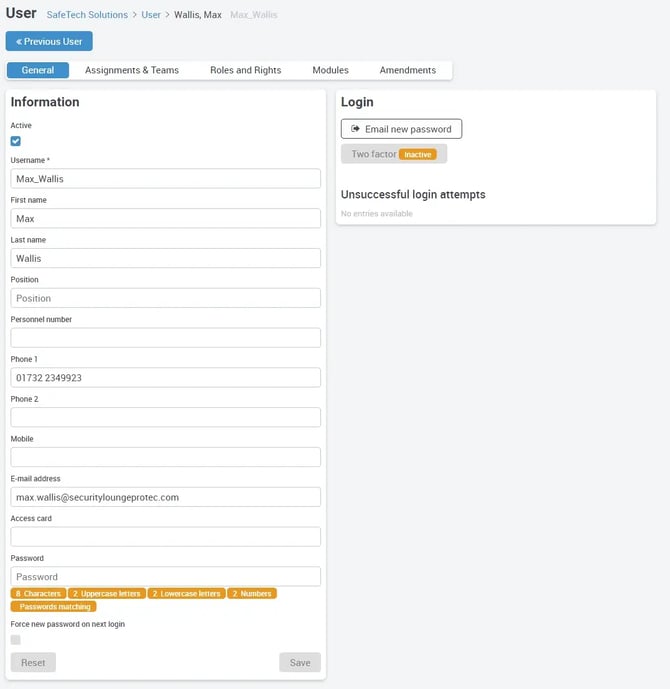
From here on it is no different from a regular user.
View in the app
As soon as the app is in the area view (by scanning a checkpoint or manually selecting an area), all previously created contacts are displayed under Contacts:
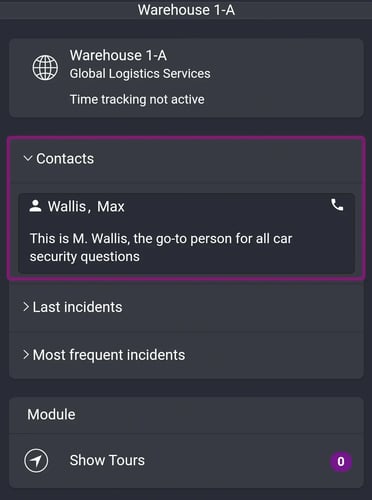
If you press on the entry, further details about the contact person appear and, if desired, a telephone call is started or an email is opened – provided that a telephone number and an email address are stored with the contact person